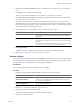4.1
Table Of Contents
- vCenter Orchestrator Installation and Configuration Guide
- Contents
- Updated Information
- About This Book
- Introduction to VMware vCenter Orchestrator
- Orchestrator System Requirements
- Orchestrator Components Setup Guidelines
- Installing and Upgrading Orchestrator
- Upgrading to Orchestrator 4.1 and Migrating the Orchestrator Data
- Uninstall Orchestrator
- Configuring Orchestrator
- Start the Orchestrator Configuration Service
- Log In to the Orchestrator Configuration Interface
- Change the Default Password
- Revert to the Default Password for Orchestrator Configuration
- Configure the Network Connection
- Change the Default Configuration Ports on the Orchestrator Client Side
- Import the vCenter Server SSL Certificate
- Configuring LDAP Settings
- Password Encryption and Hashing Mechanism
- Configure the Database Connection
- Server Certificate
- Configure the Default Plug-Ins
- Access Rights to Orchestrator Server
- Import the vCenter Server License
- Start the Orchestrator Server
- Export the Orchestrator Configuration
- Import the Orchestrator Configuration
- Configure the Maximum Number of Events and Runs
- Install an Application
- Import the Plug-In Licenses
- Change the Web View SSL Certificate
- Define the Server Log Level
- Where to Go From Here
- Index
Text box Description
User name
Enter a valid email account.
This is the email account Orchestrator uses to send emails.
Password
Enter the password associated with the user name.
From name and address
Enter the sender information to appear in all emails sent by Orchestrator.
4 Click Apply changes.
Configure the SSH Plug-In
You can set up the SSH plug-in to ensure encrypted connections.
Procedure
1 Log in to the Orchestrator configuration interface as vmware.
2 Click SSH.
3 Click New connection.
4 In the Host name text box, enter the host to access with SSH through Orchestrator.
NOTE The username and password are not required because Orchestrator uses the credentials of the
currently logged-in user to run SSH commands. You must reproduce the accounts you want to work on
SSH on target hosts from the LDAP server.
5 Click Apply changes.
The host is added to the list of SSH connections.
6 (Optional) Configure an entry path on the server.
a Click New root folder.
b Enter the new path and click Apply changes.
The SSH host is available in the Inventory view of the Orchestrator smart client.
Configure the vCenter Server Plug-In
Orchestrator uses the vCenter Web Service API to control vCenter Server. You can set all the parameters to
enable Orchestrator to connect to your vCenter Sever instances.
Prerequisites
Import the SSL certificates for each vCenter Server instance you define. For more information, see “Import the
vCenter Server SSL Certificate,” on page 39.
Procedure
1 Log in to the Orchestrator configuration interface as vmware.
2 Click vCenter Server 4.1.
3 Click New vCenter Server Host.
4 From the Available drop-down menu, select Enabled.
5 In the Host text box, type the IP address or the DNS name of the vCenter Server host.
6 In the Port text box, leave the default value, 443.
vCenter Orchestrator Installation and Configuration Guide
52 VMware, Inc.