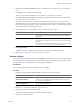4.1
Table Of Contents
- vCenter Orchestrator Installation and Configuration Guide
- Contents
- Updated Information
- About This Book
- Introduction to VMware vCenter Orchestrator
- Orchestrator System Requirements
- Orchestrator Components Setup Guidelines
- Installing and Upgrading Orchestrator
- Upgrading to Orchestrator 4.1 and Migrating the Orchestrator Data
- Uninstall Orchestrator
- Configuring Orchestrator
- Start the Orchestrator Configuration Service
- Log In to the Orchestrator Configuration Interface
- Change the Default Password
- Revert to the Default Password for Orchestrator Configuration
- Configure the Network Connection
- Change the Default Configuration Ports on the Orchestrator Client Side
- Import the vCenter Server SSL Certificate
- Configuring LDAP Settings
- Password Encryption and Hashing Mechanism
- Configure the Database Connection
- Server Certificate
- Configure the Default Plug-Ins
- Access Rights to Orchestrator Server
- Import the vCenter Server License
- Start the Orchestrator Server
- Export the Orchestrator Configuration
- Import the Orchestrator Configuration
- Configure the Maximum Number of Events and Runs
- Install an Application
- Import the Plug-In Licenses
- Change the Web View SSL Certificate
- Define the Server Log Level
- Where to Go From Here
- Index
Procedure
1 Log in to the Orchestrator configuration interface as vmware.
2 Click Plug-ins.
3 Type the credentials for a user who is a member of the Orchestrator Administration group that you
specified on the LDAP tab.
When the Orchestrator server starts, the system uses these credentials to set up the plug-ins. The system
checks the enabled plug-ins and performs any necessary internal installations such as package import,
policy run, script launch, and so on.
4 (Optional) Install a new plug-in.
a Click the magnifying glass icon.
b Select the file to install.
c Click Open.
d Click Upload and install.
The allowed file extensions are .vmoapp and .dar. A .vmoapp file can contain a collection of several .dar
files and can be installed as an application, while a .dar file contains all the resources associated with one
plug-in.
The installed plug-in file is stored in the
install_directory
\app-server\server\vmo\plugins folder.
NOTE If you add a .dar file directly to the file system, you must click Reload plug-ins to update the plug-
ins available to the Orchestrator configuration interface.
5 (Optional) To disable a plug-in, deselect the check box next to it.
This action does not remove the plug-in file.
6 Click Apply changes.
On the Plug-ins tab, the red triangle changes to a green circle to indicate that the component is now configured
correctly. The first time the server boots, it installs the selected plug-ins.
What to do next
You can now configure the settings for Mail, SSH, and vCenter plug-ins.
Define the Default SMTP Connection
The Mail plug-in is installed with Orchestrator Server and is used for email notifications. The only option
available for this plug-in is to use default values for new mail messages. You can set the default email account.
Avoid load balancers when configuring mail in Orchestrator. You will get SMTP_HOST_UNREACHABLE.
Procedure
1 Log in to the Orchestrator configuration interface as vmware.
2 Click Mail.
3 Select the Define default values check box and fill in the required text boxes.
Text box Description
SMTP host
Enter the IP address or domain name of your SMTP server.
SMTP port
Enter a port number to match your SMTP configuration.
The default SMTP port is 25.
Chapter 7 Configuring Orchestrator
VMware, Inc. 51