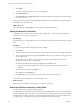4.1
Table Of Contents
- vCenter Orchestrator Installation and Configuration Guide
- Contents
- Updated Information
- About This Book
- Introduction to VMware vCenter Orchestrator
- Orchestrator System Requirements
- Orchestrator Components Setup Guidelines
- Installing and Upgrading Orchestrator
- Upgrading to Orchestrator 4.1 and Migrating the Orchestrator Data
- Uninstall Orchestrator
- Configuring Orchestrator
- Start the Orchestrator Configuration Service
- Log In to the Orchestrator Configuration Interface
- Change the Default Password
- Revert to the Default Password for Orchestrator Configuration
- Configure the Network Connection
- Change the Default Configuration Ports on the Orchestrator Client Side
- Import the vCenter Server SSL Certificate
- Configuring LDAP Settings
- Password Encryption and Hashing Mechanism
- Configure the Database Connection
- Server Certificate
- Configure the Default Plug-Ins
- Access Rights to Orchestrator Server
- Import the vCenter Server License
- Start the Orchestrator Server
- Export the Orchestrator Configuration
- Import the Orchestrator Configuration
- Configure the Maximum Number of Events and Runs
- Install an Application
- Import the Plug-In Licenses
- Change the Web View SSL Certificate
- Define the Server Log Level
- Where to Go From Here
- Index
3 Check the connection type.
Configure SQL Server Express to Use with Orchestrator
You can use Microsoft SQL Server Express in small-scale environments.
Orchestrator can work with SQL Server Express when the deployment does not exceed 5 hosts and 50 virtual
machines.
To use SQL Server Express with Orchestrator, you must configure the database to enable TCP/IP.
Procedure
1 Log in as an administrator to the machine on which SQL Server Express is installed.
2 Click Start > All Programs > Microsoft SQL Server 2008 R2 > Configuration Tools > SQL Server
Configuration Manager.
3 Expand in the list on the left.
4 Click Protocols for SQLEXPRESS.
5 Right-click TCP/IP and select Enable.
6 Right-click TCP/IP and select Properties.
7 Click the IP Addresses tab.
8 Under IP1, IP2, and IPAll, set the TCP Port value to 1433.
9 Click OK.
10 Click on the left.
11 Restart the SQL Server.
What to do next
Configure the Orchestrator database connection parameters.
Server Certificate
The server certificate is a form of digital identification that is used with HTTPS to authenticate Web
applications. Issued for a particular server and containing information about the server’s public key, the
certificate allows you to sign all elements created in Orchestrator and guarantee authenticity. When the client
receives an element from your server (typically this is a package), they verify your identity and decide whether
to trust your signature.
1 Import a Server Certificate on page 48
You can import a server certificate and use it with Orchestrator.
2 Create a Self-Signed Server Certificate on page 48
Installing Orchestrator requires that you create a self-signed certificate. You can create a self-signed
certificate to guarantee encrypted communication and a signature for your packages. However, the
recipient cannot be sure that the self-signed package you are sending is in fact a package issued by your
server and not a third party claiming to be you.
3 Obtain a Server Certificate Signed by a Certificate Authority on page 49
To provide recipients with an acceptable level of trust that the package was created by your server,
certificates are typically signed by a Certificate Authority (CA). Certificate Authorities guarantee that
you are who you claim to be, and as a token of their verification, they sign your certificate with their
own.
Chapter 7 Configuring Orchestrator
VMware, Inc. 47