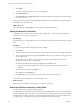4.1
Table Of Contents
- vCenter Orchestrator Installation and Configuration Guide
- Contents
- Updated Information
- About This Book
- Introduction to VMware vCenter Orchestrator
- Orchestrator System Requirements
- Orchestrator Components Setup Guidelines
- Installing and Upgrading Orchestrator
- Upgrading to Orchestrator 4.1 and Migrating the Orchestrator Data
- Uninstall Orchestrator
- Configuring Orchestrator
- Start the Orchestrator Configuration Service
- Log In to the Orchestrator Configuration Interface
- Change the Default Password
- Revert to the Default Password for Orchestrator Configuration
- Configure the Network Connection
- Change the Default Configuration Ports on the Orchestrator Client Side
- Import the vCenter Server SSL Certificate
- Configuring LDAP Settings
- Password Encryption and Hashing Mechanism
- Configure the Database Connection
- Server Certificate
- Configure the Default Plug-Ins
- Access Rights to Orchestrator Server
- Import the vCenter Server License
- Start the Orchestrator Server
- Export the Orchestrator Configuration
- Import the Orchestrator Configuration
- Configure the Maximum Number of Events and Runs
- Install an Application
- Import the Plug-In Licenses
- Change the Web View SSL Certificate
- Define the Server Log Level
- Where to Go From Here
- Index
5 To build or update the table structure for Orchestrator, install or update the database.
Option Description
Install the database
Builds a new table structure for the Orchestrator database.
Update the database
Uses the database from your previous Orchestrator installation and updates
the table structure.
After the database is populated, you can reset the database access rights to db_dataread and
db_datawrite.
6 Click Apply changes.
NOTE If you change the Orchestrator database after configuring and installing the default plug-ins, you
must click the Troubleshooting tab and force plug-in reinstallation by clicking the Reset current
version link. This operation deletes the
install_directory
\app-
server\server\vmo\plugins\_VSOPluginInstallationVersion.xml file, which holds the version of the
plug-ins already installed, and forces plug-in reinstallation.
The database configuration is successfully updated. On the Database tab, the red triangle changes to a green
circle to indicate that the component is now configured correctly.
Database Connection Parameters
To establish a connection to the database, you must specify the database connection parameters. Depending
on the type of database you are connecting to, the required information might vary.
Table 7-6. Database Connection Parameters
Connection Parameter Description
User name The user name that Orchestrator uses to connect and operate the selected database. The name
you select must be a valid user on the target database with db_owner rights.
Password The password for the user name you entered.
Database host IP address or
DNS name
The database server IP address or DNS name.
Port The database server port that allows communication to your database.
Database name The full unique name of your database. The database name is specified by the
SERVICE_NAMES parameter in the initialization parameter file.
Instance name (if any) The name of the database instance that can be identified by the INSTANCE_NAME parameter
in the database initialization parameter file.
Domain (SQL Server only) To use Windows authentication, specify the domain name of the SQL Server machine, for
example company.org.
To use SQL authentication, leave this text box blank.
Use Windows
authentication mode
(NTLMv2)
Select to send NTLMv2 responses when using Windows authentication.
This option is valid only for SQL Server.
Identify the SQL Server Authentication Type
You can identify whether SQL Server is using Windows NT or SQL Server authentication.
Procedure
1 Open the SQL Server Management Studio.
2 Click the Properties tab.
vCenter Orchestrator Installation and Configuration Guide
46 VMware, Inc.