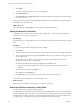4.1
Table Of Contents
- vCenter Orchestrator Installation and Configuration Guide
- Contents
- Updated Information
- About This Book
- Introduction to VMware vCenter Orchestrator
- Orchestrator System Requirements
- Orchestrator Components Setup Guidelines
- Installing and Upgrading Orchestrator
- Upgrading to Orchestrator 4.1 and Migrating the Orchestrator Data
- Uninstall Orchestrator
- Configuring Orchestrator
- Start the Orchestrator Configuration Service
- Log In to the Orchestrator Configuration Interface
- Change the Default Password
- Revert to the Default Password for Orchestrator Configuration
- Configure the Network Connection
- Change the Default Configuration Ports on the Orchestrator Client Side
- Import the vCenter Server SSL Certificate
- Configuring LDAP Settings
- Password Encryption and Hashing Mechanism
- Configure the Database Connection
- Server Certificate
- Configure the Default Plug-Ins
- Access Rights to Orchestrator Server
- Import the vCenter Server License
- Start the Orchestrator Server
- Export the Orchestrator Configuration
- Import the Orchestrator Configuration
- Configure the Maximum Number of Events and Runs
- Install an Application
- Import the Plug-In Licenses
- Change the Web View SSL Certificate
- Define the Server Log Level
- Where to Go From Here
- Index
5 Click Import.
A message confirming that the import is successful appears.
6 Click Startup Options.
7 Click Restart the vCO configuration server to restart the Orchestrator Configuration service after adding
a new SSL certificate.
The imported certificate appears in the Imported SSL certificates list. You activated secure connection between
Orchestrator and your LDAP server.
What to do next
You must enable SSL on the LDAP tab in the Orchestrator configuration interface.
Specify the Browsing Credentials
Orchestrator must read your LDAP structure to inherit its properties. You can specify the credentials that
Orchestrator uses to connect to an LDAP server.
Prerequisites
Ensure that you have a working LDAP service in your infrastructure and have generated the LDAP connection
URL.
Procedure
1 Log in to the Orchestrator configuration interface as vmware.
2 Click LDAP.
3 Specify the primary and secondary LDAP hosts, the lookup port of the LDAP server, and the root element.
4 Type a valid user name (LDAP string) in the User name text box for a user who has browsing permissions
on your LDAP server.
The possible formats in which you can specify the user name in Active Directory are as follows:
n
Bare user name format, for example user.
n
Distinguished name format: cn=user,ou=employees,dc=company,dc=org.
Use this format with Sun and eDirectory. Do not use spaces between the comma and the next
identifier.
n
Principal name format: user@company.org.
n
NetBEUI format: COMPANY\user.
5 In the Password text box, type the password for the user name you entered in Step 4.
Orchestrator uses the credentials to connect to the LDAP server.
What to do next
Define the LDAP containers for Orchestrator to look up users and groups.
Define the LDAP User and Group Lookup Paths
You can define the users and groups lookup information.
Two global roles are identified in Orchestrator: Developers and Administrators. The users in the Developers
role have editing privileges on all elements. The users in the Administrators role have unrestricted privileges.
Administrators can manage permissions, or discharge administration duties on a selected set of elements to
any other group or user. These two groups must be contained in the Group lookup base.
vCenter Orchestrator Installation and Configuration Guide
42 VMware, Inc.