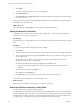4.1
Table Of Contents
- vCenter Orchestrator Installation and Configuration Guide
- Contents
- Updated Information
- About This Book
- Introduction to VMware vCenter Orchestrator
- Orchestrator System Requirements
- Orchestrator Components Setup Guidelines
- Installing and Upgrading Orchestrator
- Upgrading to Orchestrator 4.1 and Migrating the Orchestrator Data
- Uninstall Orchestrator
- Configuring Orchestrator
- Start the Orchestrator Configuration Service
- Log In to the Orchestrator Configuration Interface
- Change the Default Password
- Revert to the Default Password for Orchestrator Configuration
- Configure the Network Connection
- Change the Default Configuration Ports on the Orchestrator Client Side
- Import the vCenter Server SSL Certificate
- Configuring LDAP Settings
- Password Encryption and Hashing Mechanism
- Configure the Database Connection
- Server Certificate
- Configure the Default Plug-Ins
- Access Rights to Orchestrator Server
- Import the vCenter Server License
- Start the Orchestrator Server
- Export the Orchestrator Configuration
- Import the Orchestrator Configuration
- Configure the Maximum Number of Events and Runs
- Install an Application
- Import the Plug-In Licenses
- Change the Web View SSL Certificate
- Define the Server Log Level
- Where to Go From Here
- Index
8 (Optional) Select Use SSL to activate encrypted certification for the connection between Orchestrator and
LDAP.
If your LDAP uses SSL, you must first import the SSL certificate and restart the Orchestrator Configuration
service. See “Import the LDAP Server SSL Certificate,” on page 41.
9 (Optional) Select Use Global Catalog to allow LDAP referrals when the LDAP client is Active Directory.
The LDAP server lookup port number changes to 3268. Orchestrator follows the LDAP referrals to find
users and groups in a subdomain that is part of the Active Directory tree to which Orchestrator is
connected. You can add permissions on any groups that can be accessed from your Global Catalog.
Example: Values and Resulting LDAP Connection URL Addresses
Examples of the values that you enter in the required fields and the resulting LDAP connection URL.
n
LDAP host: DomainController
n
Port: 389
n
Root: ou=employees,dc=company,dc=org
Connection URL: ldap://DomainController:389/ou=employees,dc=company,dc=org
n
LDAP host using Global Catalog: 10.23.90.130
n
Port: 3268
n
Root: dc=company,dc=org
Connection URL: ldap://10.23.90.130:3268/dc=company,dc=org
What to do next
Assign credentials to Orchestrator to ensure its access to the LDAP server. See “Specify the Browsing
Credentials,” on page 42.
Import the LDAP Server SSL Certificate
If your LDAP server uses SSL, you can import the SSL certificate file to the Orchestrator configuration interface
and activate secure connection between Orchestrator and LDAP.
SSL capabilities are not installed as part of Microsoft Active Directory, eDirectory, and Sun Java Directory
Server, and require more configuration. For instructions about configuring your LDAP server for SSL access,
see third-party documentation.
Prerequisites
n
Verify that SSL access is enabled on the LDAP server.
n
If you are using LDAPs, Windows 2003 or 2008, and AD, verify that the LDAP Server Signing
Requirements group policy is disabled on the LDAP server.
n
Obtain a self-signed server certificate or a certificate that is signed by a Certificate Authority.
Procedure
1 Log in to the Orchestrator configuration interface as vmware.
2 Click Network.
3 In the right pane, click the SSL Certificate tab.
4 Browse to select a certificate file to import.
Chapter 7 Configuring Orchestrator
VMware, Inc. 41