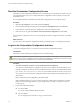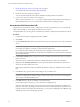4.1
Table Of Contents
- vCenter Orchestrator Installation and Configuration Guide
- Contents
- Updated Information
- About This Book
- Introduction to VMware vCenter Orchestrator
- Orchestrator System Requirements
- Orchestrator Components Setup Guidelines
- Installing and Upgrading Orchestrator
- Upgrading to Orchestrator 4.1 and Migrating the Orchestrator Data
- Uninstall Orchestrator
- Configuring Orchestrator
- Start the Orchestrator Configuration Service
- Log In to the Orchestrator Configuration Interface
- Change the Default Password
- Revert to the Default Password for Orchestrator Configuration
- Configure the Network Connection
- Change the Default Configuration Ports on the Orchestrator Client Side
- Import the vCenter Server SSL Certificate
- Configuring LDAP Settings
- Password Encryption and Hashing Mechanism
- Configure the Database Connection
- Server Certificate
- Configure the Default Plug-Ins
- Access Rights to Orchestrator Server
- Import the vCenter Server License
- Start the Orchestrator Server
- Export the Orchestrator Configuration
- Import the Orchestrator Configuration
- Configure the Maximum Number of Events and Runs
- Install an Application
- Import the Plug-In Licenses
- Change the Web View SSL Certificate
- Define the Server Log Level
- Where to Go From Here
- Index
You can log in to the Orchestrator client without adding the lookup port number to the Orchestrator server
DNS name or IP address.
Import the vCenter Server SSL Certificate
The Orchestrator configuration interface uses a secure connection to communicate with vCenter Server. You
can import the required SSL certificate from a URL or file.
Procedure
1 Log in to the Orchestrator configuration interface as vmware.
2 Click Network.
3 In the right pane, click the SSL Certificate tab.
4 Load the vCenter Server SSL certificate in Orchestrator from a URL address or file.
Option Action
Import from URL
Specify the URL of the vCenter Server:
https://
your_vcenter_server_IP_address
Import from file
Obtain the vCenter Server certificate file. The file is usually available at the
following locations:
n
C:\Documents and
Settings\AllUsers\ApplicationData\VMware\VMware
VirtualCenter\SSL\rui.crt
n
/etc/vmware/ssl/rui.crt
5 Click Import.
A message confirming that the import is successful appears.
6 Repeat the steps for each vCenter Server instance that you want to add to the Orchestrator server.
The imported certificate appears in the Imported SSL certificates list. On the Network tab, the red triangle
changes to a green circle to indicate that the component is now configured correctly.
What to do next
Each time you want to specify the use of an SSL connection to a vCenter Server instance, you must return to
the SSL Certificate tab on the Network tab and import the corresponding vCenter Server SSL certificate.
Configuring LDAP Settings
Orchestrator requires a connection to a working LDAP server on your infrastructure.
1 Generate the LDAP Connection URL on page 40
The LDAP service provider uses a URL to configure the connection to the directory server. To generate
the LDAP connection URL, you must specify the LDAP host, port, and root.
2 Import the LDAP Server SSL Certificate on page 41
If your LDAP server uses SSL, you can import the SSL certificate file to the Orchestrator configuration
interface and activate secure connection between Orchestrator and LDAP.
3 Specify the Browsing Credentials on page 42
Orchestrator must read your LDAP structure to inherit its properties. You can specify the credentials
that Orchestrator uses to connect to an LDAP server.
Chapter 7 Configuring Orchestrator
VMware, Inc. 39