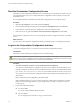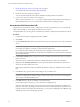4.1
Table Of Contents
- vCenter Orchestrator Installation and Configuration Guide
- Contents
- Updated Information
- About This Book
- Introduction to VMware vCenter Orchestrator
- Orchestrator System Requirements
- Orchestrator Components Setup Guidelines
- Installing and Upgrading Orchestrator
- Upgrading to Orchestrator 4.1 and Migrating the Orchestrator Data
- Uninstall Orchestrator
- Configuring Orchestrator
- Start the Orchestrator Configuration Service
- Log In to the Orchestrator Configuration Interface
- Change the Default Password
- Revert to the Default Password for Orchestrator Configuration
- Configure the Network Connection
- Change the Default Configuration Ports on the Orchestrator Client Side
- Import the vCenter Server SSL Certificate
- Configuring LDAP Settings
- Password Encryption and Hashing Mechanism
- Configure the Database Connection
- Server Certificate
- Configure the Default Plug-Ins
- Access Rights to Orchestrator Server
- Import the vCenter Server License
- Start the Orchestrator Server
- Export the Orchestrator Configuration
- Import the Orchestrator Configuration
- Configure the Maximum Number of Events and Runs
- Install an Application
- Import the Plug-In Licenses
- Change the Web View SSL Certificate
- Define the Server Log Level
- Where to Go From Here
- Index
5 Save the password.properties file.
6 Restart the Orchestrator Configuration service.
You can log in to the Orchestrator configuration interface with the default credentials.
n
User name: vmware
n
Password: vmware
Configure the Network Connection
When you install Orchestrator, the IP address that the Orchestrator client interface uses to communicate to the
server is not set automatically. To change this, you must configure the network settings used by Orchestrator.
Prerequisites
Make sure that the network provides a fixed IP, which is obtained by using a properly configured DHCP server
(using reservations) or by setting a static IP. The Orchestrator server requires that the IP address remains
constant while it is running.
Procedure
1 Log in to the Orchestrator configuration interface as vmware.
2 Click Network.
3 From the IP address drop-down menu, select the IP address to which you want to bind the Orchestrator
server.
Orchestrator discovers the IP address of the machine on which the server is installed.
The corresponding DNS name appears. If no network name is found, the IP address appears in the DNS
name text box. Use this IP address to log in to the Orchestrator client interface.
4 Set up the communication ports.
For more information about default ports, see “Orchestrator Network Ports,” on page 36.
5 Click Apply changes.
What to do next
Click SSL Certificate to load the vCenter Server SSL certificate in Orchestrator.
Orchestrator Network Ports
Orchestrator uses specific ports that allow communication with the other systems. Some of the communication
ports you must set are a subset of the standard ports that the Orchestrator JBoss application server uses. The
ports are set with a default value, but you can change these values at any time. When you make the changes,
verify that all ports are free on your host and, if necessary, open these ports on required firewalls.
Default Configuration Ports
To provide the Orchestrator service, you must set the default ports and configure your firewall to allow
incoming TCP connections.
NOTE Other ports might be required if you are using custom plug-ins.
vCenter Orchestrator Installation and Configuration Guide
36 VMware, Inc.