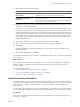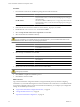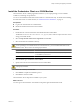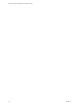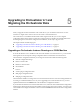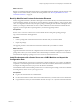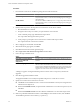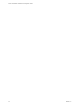4.1
Table Of Contents
- vCenter Orchestrator Installation and Configuration Guide
- Contents
- Updated Information
- About This Book
- Introduction to VMware vCenter Orchestrator
- Orchestrator System Requirements
- Orchestrator Components Setup Guidelines
- Installing and Upgrading Orchestrator
- Upgrading to Orchestrator 4.1 and Migrating the Orchestrator Data
- Uninstall Orchestrator
- Configuring Orchestrator
- Start the Orchestrator Configuration Service
- Log In to the Orchestrator Configuration Interface
- Change the Default Password
- Revert to the Default Password for Orchestrator Configuration
- Configure the Network Connection
- Change the Default Configuration Ports on the Orchestrator Client Side
- Import the vCenter Server SSL Certificate
- Configuring LDAP Settings
- Password Encryption and Hashing Mechanism
- Configure the Database Connection
- Server Certificate
- Configure the Default Plug-Ins
- Access Rights to Orchestrator Server
- Import the vCenter Server License
- Start the Orchestrator Server
- Export the Orchestrator Configuration
- Import the Orchestrator Configuration
- Configure the Maximum Number of Events and Runs
- Install an Application
- Import the Plug-In Licenses
- Change the Web View SSL Certificate
- Define the Server Log Level
- Where to Go From Here
- Index
11 Enter the port numbers to use or accept the port numbers that were imported from the source vCenter
Server installation and click Next.
For a list of required ports, see the ESX and vCenter Server Installation Guide.
12 Select the vCenter Server configuration that best describes your setup and click Next.
13 Click Install.
Installation might take several minutes. If the install script fails, check the generated backup.log file that
is located in the datamigration\logs folder.
14 When the installation finishes, click Finish.
The data migration tool restores the backed up configuration data and starts the vCenter Server service.
n
vCenter Server and the Orchestrator client and server components are installed.
n
The configuration settings from your previous Orchestrator installation are imported.
What to do next
Start the VMware vCenter Orchestrator Configuration service and log in to the Orchestrator configuration
interface. If you migrated from vCenter Orchestrator 4.0, you must update the Orchestrator database.
If your Orchestrator database is local to the 32-bit Orchestrator server, it is inaccessible after the configuration
backup. You must set up a new database and configure the database connection from the Database tab in the
Orchestrator configuration interface.
For the detailed procedures, see
n
“Start the Orchestrator Configuration Service,” on page 34
n
“Log In to the Orchestrator Configuration Interface,” on page 34
n
“Configure the Database Connection,” on page 45
Upgrading an Orchestrator Instance Running on a 64-Bit Machine
If vCenter Orchestrator 4.0.x is installed on the same 64-bit machine as vCenter Server 4.0.x, you cannot perform
an in-place upgrade of Orchestrator by using the data migration tool.
To upgrade to vCenter Orchestrator 4.1, you must export the Orchestrator configuration settings, uninstall the
existing Orchestrator instance, run the 64-bit Orchestrator installer and import the configuration settings.
For the detailed procedures, see
1 “Export the Orchestrator Configuration,” on page 57
2 Chapter 6, “Uninstall Orchestrator,” on page 31
3 “Install Orchestrator Standalone,” on page 21
4 “Import the Orchestrator Configuration,” on page 58
Chapter 5 Upgrading to Orchestrator 4.1 and Migrating the Orchestrator Data
VMware, Inc. 29