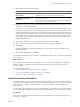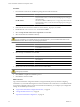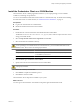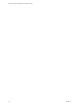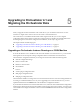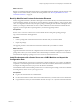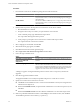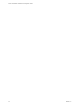4.1
Table Of Contents
- vCenter Orchestrator Installation and Configuration Guide
- Contents
- Updated Information
- About This Book
- Introduction to VMware vCenter Orchestrator
- Orchestrator System Requirements
- Orchestrator Components Setup Guidelines
- Installing and Upgrading Orchestrator
- Upgrading to Orchestrator 4.1 and Migrating the Orchestrator Data
- Uninstall Orchestrator
- Configuring Orchestrator
- Start the Orchestrator Configuration Service
- Log In to the Orchestrator Configuration Interface
- Change the Default Password
- Revert to the Default Password for Orchestrator Configuration
- Configure the Network Connection
- Change the Default Configuration Ports on the Orchestrator Client Side
- Import the vCenter Server SSL Certificate
- Configuring LDAP Settings
- Password Encryption and Hashing Mechanism
- Configure the Database Connection
- Server Certificate
- Configure the Default Plug-Ins
- Access Rights to Orchestrator Server
- Import the vCenter Server License
- Start the Orchestrator Server
- Export the Orchestrator Configuration
- Import the Orchestrator Configuration
- Configure the Maximum Number of Events and Runs
- Install an Application
- Import the Plug-In Licenses
- Change the Web View SSL Certificate
- Define the Server Log Level
- Where to Go From Here
- Index
Procedure
1 Download the vCenter Server installation package from the VMware Web site.
Option Description
Use ISO image
The filename is VMware-VIMSetup-
xx
-4.
a.b
-
yyyy
.iso, where a and b are
major and minor version, xx is the two-character language code, and yyyy is
the build number.
Use ZIP archive
The filename is VMware-VIMSetup-
xx
-4.
a.b
-
yyyy
.zip, where a and b are
major and minor version, xx is the two-character language code, and yyyy is
the build number.
2 Run the install script of the data migration tool to launch the vCenter Server installer.
a Run the MS-DOS cmd command.
b Navigate to the datamigration folder you copied from the source machine.
c At the command prompt, type install.bat and press Enter.
The script verifies that migration data is present.
d At the prompt, type the path to the vCenter Server 4.1 install media and press Enter.
The script launches the vCenter Server installer.
3 Select a language for the installer and click OK.
4 When the Welcome page appears, click Next.
5 Click Next on the End-User Patent Agreement page.
6 Select I agree to the terms in the license agreement and click Next.
7 Choose the type of database to use.
Option Action
Install SQL Server 2005 Express
instance (for small-scale
deployments)
Select this option if you used the bundled SQL Express database on the source
machine.
Use an existing supported database
Select this option to use an existing non-bundled database. Select the DSN
that was used for the database on the source machine. Enter the user name
and password for the DSN and click Next. If you specify a remote SQL Server
database that uses Windows NT authentication, the database user and the
logged-in user on the vCenter Server machine must be the same.
A dialog box appears warning that the DSN points to an older version of a repository that must be
upgraded.
8 Click Yes to upgrade the database schema.
The upgraded database is irreversibly incompatible with previous vCenter Server versions.
9 Specify the account for the vCenter Service to run in.
n
Click Next to use the SYSTEM account. You cannot use the SYSTEM account if you are using Windows
authentication for SQL Server.
n
Deselect Use SYSTEM Account, accept the default Administrator account name and password, and
click Next.
n
Deselect Use SYSTEM Account and enter a different Administrator account name and password.
10 Either accept the default destination folders or click Change to select another location, and click Next.
The installation path cannot have commas (,) or periods (.).
vCenter Orchestrator Installation and Configuration Guide
28 VMware, Inc.