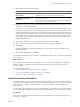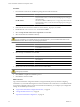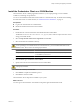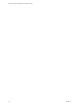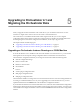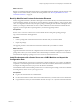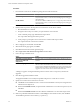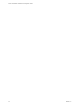4.1
Table Of Contents
- vCenter Orchestrator Installation and Configuration Guide
- Contents
- Updated Information
- About This Book
- Introduction to VMware vCenter Orchestrator
- Orchestrator System Requirements
- Orchestrator Components Setup Guidelines
- Installing and Upgrading Orchestrator
- Upgrading to Orchestrator 4.1 and Migrating the Orchestrator Data
- Uninstall Orchestrator
- Configuring Orchestrator
- Start the Orchestrator Configuration Service
- Log In to the Orchestrator Configuration Interface
- Change the Default Password
- Revert to the Default Password for Orchestrator Configuration
- Configure the Network Connection
- Change the Default Configuration Ports on the Orchestrator Client Side
- Import the vCenter Server SSL Certificate
- Configuring LDAP Settings
- Password Encryption and Hashing Mechanism
- Configure the Database Connection
- Server Certificate
- Configure the Default Plug-Ins
- Access Rights to Orchestrator Server
- Import the vCenter Server License
- Start the Orchestrator Server
- Export the Orchestrator Configuration
- Import the Orchestrator Configuration
- Configure the Maximum Number of Events and Runs
- Install an Application
- Import the Plug-In Licenses
- Change the Web View SSL Certificate
- Define the Server Log Level
- Where to Go From Here
- Index
What to do next
Back up any standard Orchestrator elements that you modified. During the database upgrade, elements with
a higher version number silently overwrite the existing elements. See “Back Up Modified and Custom
Orchestrator Elements,” on page 27.
Back Up Modified and Custom Orchestrator Elements
When you upgrade Orchestrator, elements with a higher version number silently overwrite the elements stored
in the Orchestrator database. For example, if you have edited any standard workflows, actions, policies, Web
views, or configuration elements and you import a package containing the same elements with higher version
number, your changes to the elements are lost. To make modified and custom elements available after the
upgrade, you must export them in a package before you start the upgrade procedure.
Prerequisites
See the vCenter Orchestrator Administration Guide for details about creating and exporting packages.
Log in to the Orchestrator client application.
Procedure
1 Create a package that contains all the Orchestrator elements that you created or edited.
2 Export the package.
The upgrade procedure cannot affect the Orchestrator elements that you modified or created.
What to do next
Upgrade Orchestrator and restore the configuration data. In the Orchestrator client application, import the
package that contains your custom elements and confirm the import of elements with lower version numbers.
For details about importing a package, see vCenter Orchestrator Administration Guide.
Install Orchestrator with vCenter Server on a 64-Bit Machine and Import the
Configuration Data
When you install VMware vCenter Server, Orchestrator is silently installed on your system as an additional
component. Use the data migration tool to launch the vCenter Server installer, install vCenter Orchestrator 4.1,
and import the configuration from your previous Orchestrator installation.
For detailed information about installing vCenter Server 4.1 and restoring the existing vCenter Server database
and configuration, see the vCenter Sphere Upgrade Guide.
Prerequisites
n
Log in to the 64-bit machine as an administrator.
n
Use the same IP address and host name for the 64-bit machine that you used for the source 32-bit machine.
n
Copy the folder in which you extracted the files from the datamigration.ziparchive to the 64-bit machine.
Chapter 5 Upgrading to Orchestrator 4.1 and Migrating the Orchestrator Data
VMware, Inc. 27