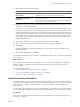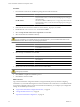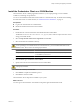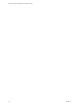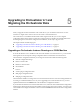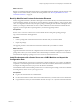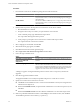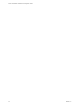4.1
Table Of Contents
- vCenter Orchestrator Installation and Configuration Guide
- Contents
- Updated Information
- About This Book
- Introduction to VMware vCenter Orchestrator
- Orchestrator System Requirements
- Orchestrator Components Setup Guidelines
- Installing and Upgrading Orchestrator
- Upgrading to Orchestrator 4.1 and Migrating the Orchestrator Data
- Uninstall Orchestrator
- Configuring Orchestrator
- Start the Orchestrator Configuration Service
- Log In to the Orchestrator Configuration Interface
- Change the Default Password
- Revert to the Default Password for Orchestrator Configuration
- Configure the Network Connection
- Change the Default Configuration Ports on the Orchestrator Client Side
- Import the vCenter Server SSL Certificate
- Configuring LDAP Settings
- Password Encryption and Hashing Mechanism
- Configure the Database Connection
- Server Certificate
- Configure the Default Plug-Ins
- Access Rights to Orchestrator Server
- Import the vCenter Server License
- Start the Orchestrator Server
- Export the Orchestrator Configuration
- Import the Orchestrator Configuration
- Configure the Maximum Number of Events and Runs
- Install an Application
- Import the Plug-In Licenses
- Change the Web View SSL Certificate
- Define the Server Log Level
- Where to Go From Here
- Index
Procedure
1 Download the vCenter Server installation package from the VMware Web site.
Option Description
Use ISO image
The filename is VMware-VIMSetup-
xx
-4.
a.b
-
yyyy
.iso, where a and b are
major and minor version, xx is the two-character language code, and yyyy is
the build number.
Use ZIP archive
The filename is VMware-VIMSetup-
xx
-4.
a.b
-
yyyy
.zip, where a and b are
major and minor version, xx is the two-character language code, and yyyy is
the build number.
2 Extract the files from the archive and browse to the
VIMSetup_image
\vpx\vCO\ folder.
3 Double-click the vCenterOrchestrator.exe file and click Next.
4 Select I accept the terms of the License Agreement and click Next.
5 Select the Orchestrator installation directory.
CAUTION You cannot install Orchestrator in a directory whose name contains non-ASCII characters. If
you are operating in a locale that features non-ASCII characters, you must install Orchestrator in the
default location. This is because of a third-party limitation.
Option Action
Accept the default location
Click Next to accept the default installation directory C:\Program
Files\VMware\Orchestrator.
Select a different location
Browse for a different installation directory and click Next.
6 Select the type of installation and click Next.
Option Description
Client
Installs the Orchestrator client application, which allows you to create and
edit workflows.
Server
Installs the Orchestrator platform.
Client-Server
Installs the Orchestrator client and server.
7 Specify the location for the Orchestrator shortcuts and click Next.
CAUTION The name of the shortcuts directory must not contain non-ASCII characters. This is because of
a third-party limitation.
8 Click Install to complete the installation process.
9 Click Done to close the installer.
What to do next
Log in to the Orchestrator configuration interface, change the default password, and start configuring
Orchestrator. If you used the data migration tool that is included in the vCenter Server 4.1 installation media
to export the configuration from your previous Orchestrator installation, you can import your configuration
settings. For the detailed procedures, see
n
“Log In to the Orchestrator Configuration Interface,” on page 34
n
“Change the Default Password,” on page 35
n
“Import the Orchestrator Configuration,” on page 58
vCenter Orchestrator Installation and Configuration Guide
22 VMware, Inc.