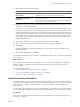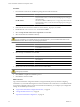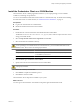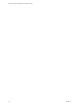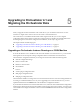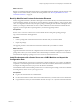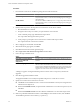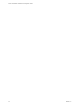4.1
Table Of Contents
- vCenter Orchestrator Installation and Configuration Guide
- Contents
- Updated Information
- About This Book
- Introduction to VMware vCenter Orchestrator
- Orchestrator System Requirements
- Orchestrator Components Setup Guidelines
- Installing and Upgrading Orchestrator
- Upgrading to Orchestrator 4.1 and Migrating the Orchestrator Data
- Uninstall Orchestrator
- Configuring Orchestrator
- Start the Orchestrator Configuration Service
- Log In to the Orchestrator Configuration Interface
- Change the Default Password
- Revert to the Default Password for Orchestrator Configuration
- Configure the Network Connection
- Change the Default Configuration Ports on the Orchestrator Client Side
- Import the vCenter Server SSL Certificate
- Configuring LDAP Settings
- Password Encryption and Hashing Mechanism
- Configure the Database Connection
- Server Certificate
- Configure the Default Plug-Ins
- Access Rights to Orchestrator Server
- Import the vCenter Server License
- Start the Orchestrator Server
- Export the Orchestrator Configuration
- Import the Orchestrator Configuration
- Configure the Maximum Number of Events and Runs
- Install an Application
- Import the Plug-In Licenses
- Change the Web View SSL Certificate
- Define the Server Log Level
- Where to Go From Here
- Index
11 Select the installation mode and click Next.
Option Description
Create a standalone VMware vCenter
Server instance
Use this option for standalone mode or for the first vCenter Server
installation when you are forming a new linked mode group.
Join a VMware vCenter Server group
using linked mode to share
information
Enables the vSphere client to view, search, and manage data across multiple
vCenter Server systems.
Use this option for the second and subsequent vCenter Server installations
when you are forming a linked mode group.
12 (Optional) If you join a group, enter the fully qualified domain name and LDAP port number of any remote
vCenter Server system and click Next.
In some cases, you can enter the IP address instead of the fully qualified domain name. To help ensure
connectivity, the best practice is to use the fully qualified domain name. For IPv6, unless both the local
and the remote machine are in IPv6 mode, you must enter the fully qualified domain name of the remote
machine instead of the IPv6 address. If the local machine has an IPv4 address and the remote machine has
an IPv6 address, the local machine must support IPv4 and IPv6 mixed mode. The domain name server
must be able to resolve both IPv4 and IPv6 addresses if your environment has both addressing types in a
single Linked Mode group.
13 Enter the port numbers to use or accept the default port numbers and click Next.
14 Select the vCenter Server configuration that best describes your setup and click Next.
15 Click Install.
Installation might take several minutes. Multiple progress bars appear during the installation of the
selected components.
16 When the installation finishes, click Finish.
You completed the installation of vCenter Server. The Orchestrator client and server components are installed
on your system.
What to do next
Start the VMware vCenter Orchestrator Configuration service and log in to the Orchestrator configuration
interface. Configure Orchestrator using an IPv4 operating system. Orchestrator does not support IPv6
operating systems.
For the detailed procedures, see
1 “Start the Orchestrator Configuration Service,” on page 34
2 “Log In to the Orchestrator Configuration Interface,” on page 34
3 Chapter 7, “Configuring Orchestrator,” on page 33
Install Orchestrator Standalone
If you install VMware vCenter Server, Orchestrator is already installed on your system. To make Orchestrator
available to use, you must only configure it or import a backed up configuration. For production environments
and to enhance the scalability of your Orchestrator setup, install Orchestrator on a dedicated Microsoft
Windows server.
You can install vCenter Orchestrator 4.1 only on a 64-bit operating system platform. If you run the installer in
a 32-bit environment, the installation quits with a message stating that there was an error loading the Java VM.
Prerequisites
Verify that your hardware meets the Orchestrator system requirements. See “Hardware Requirements for
Orchestrator,” on page 13.
Chapter 4 Installing and Upgrading Orchestrator
VMware, Inc. 21