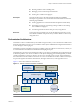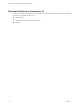4.1
Table Of Contents
- vCenter Orchestrator Installation and Configuration Guide
- Contents
- Updated Information
- About This Book
- Introduction to VMware vCenter Orchestrator
- Orchestrator System Requirements
- Orchestrator Components Setup Guidelines
- Installing and Upgrading Orchestrator
- Upgrading to Orchestrator 4.1 and Migrating the Orchestrator Data
- Uninstall Orchestrator
- Configuring Orchestrator
- Start the Orchestrator Configuration Service
- Log In to the Orchestrator Configuration Interface
- Change the Default Password
- Revert to the Default Password for Orchestrator Configuration
- Configure the Network Connection
- Change the Default Configuration Ports on the Orchestrator Client Side
- Import the vCenter Server SSL Certificate
- Configuring LDAP Settings
- Password Encryption and Hashing Mechanism
- Configure the Database Connection
- Server Certificate
- Configure the Default Plug-Ins
- Access Rights to Orchestrator Server
- Import the vCenter Server License
- Start the Orchestrator Server
- Export the Orchestrator Configuration
- Import the Orchestrator Configuration
- Configure the Maximum Number of Events and Runs
- Install an Application
- Import the Plug-In Licenses
- Change the Web View SSL Certificate
- Define the Server Log Level
- Where to Go From Here
- Index
Installing and Upgrading Orchestrator 4
Orchestrator consists of a server component and a client component. You can install the Orchestrator
components on the machine where vCenter Server is installed or on a separate machine. To improve
performance, install the Orchestrator server component on a separate machine.
You can install the Orchestrator configuration server on 64-bit Windows machines only. The Orchestrator client
can run on both 32-bit and 64-bit Windows machines.
To install Orchestrator, you must be either a local Administrator or a domain user that is a member of the
Administrators group.
This chapter includes the following topics:
n
“Install vCenter Server and Orchestrator,” on page 19
n
“Install Orchestrator Standalone,” on page 21
n
“Install the Orchestrator Client on a 32-Bit Machine,” on page 23
Install vCenter Server and Orchestrator
When you install VMware vCenter Server, Orchestrator is silently installed on your system as an additional
component.
You can install vCenter Server 4.1 only on a 64-bit operating system platform. If you run the installer in a 32-
bit environment, the installation quits with a message stating that the installation package is not supported by
the processor type.
NOTE To install the vCenter Server on a drive other than C:, verify that the C:\WINDOWS\Installer folder is
large enough to install the Microsoft Windows Installer .msi file. If the folder is not large enough, your
vCenter Server installation might fail.
For a list of required ports, see the ESX and vCenter Server Installation Guide.
Prerequisites
See vCenter Server installation prerequisites in the ESX and vCenter Server Installation Guide.
VMware, Inc.
19