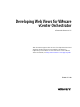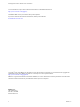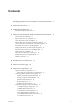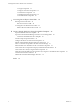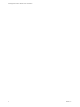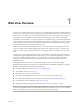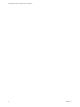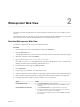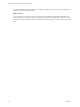5.5
Table Of Contents
- Developing Web Views for VMware vCenter Orchestrator
- Contents
- Developing Web Views for VMware vCenter Orchestrator
- Web View Overview
- Weboperator Web View
- Web View Development Tasks to Perform in Orchestrator
- Create a Web View Skeleton
- Export a Web View as a Template
- Create a Web View from a Template
- Define a Web View Template as a Resource Element
- Create a Web View from a Resource Element Template
- Export Web View Files to a Working Folder
- Configure the Server for Web View Development
- Import Web View Files from a Working Folder
- Create a Web View Attribute
- Add a Resource Element to a Web View
- Disable Web View Development Mode
- Publish a Web View
- File Structure of a Web View
- Web View Home Page
- Web View Components
- Tapestry Web View Components
- Creating Tapestry Web View Components
- Orchestrator Tapestry Component Library
- vco:DisplayProperty Component
- vco:IfMemberOf Component
- vco:IncludeJavascript Component
- vco:IncludeStylesheet Component
- vco:IncludeWorkflowHeader Component
- vco:ListPane Component
- vco:Login Component
- vco:PageAccessControl Component
- vco:TaskAction Component
- vco:WebformContainer Component
- vco:WorkflowLink Component
- Accessing Server Objects from URLs
- Create a Simple Web View Using the Default Template
- Import the Default Web View Template
- Export the Virtual Machine Manager Web View to a Working Folder
- Provide Unique Component Names
- Configure the Server for Web View Development
- Edit the Virtual Machine Manager Web View Home Page
- Add a vco:ListPane Component to the Web View Home Page
- Define the Web View Attributes for the vco:ListPane Component
- Create a Web View Component to Display Virtual Machine Information
- Create a Web View Tab by Using the Menu Component
- Add Links to Run Workflows from a Web View by Using the vco:WorkflowLink Component
- Customize the Web View Interface
- Publish the Virtual Machine Manager Web View
- Index
Weboperator Web View 2
Orchestrator provides a standard Web view called weboperator that allows users to run workflows from a
browser.
The weboperator Web view provides an example of the orchestration functions that Web views can provide
to end users in browsers, without requiring that those users use the Orchestrator client.
Start the Weboperator Web View
You start the weboperator Web view from the Orchestrator client.
Procedure
1 From the drop-down menu in the Orchestrator client, select Administer.
2 Click the Web Views view.
The weboperator Web view and any other Web views that you have imported into Orchestrator appear.
3 Right-click weboperator and select Publish.
4 Open a browser and go to http://orchestrator_server:8280.
In the URL, orchestrator_server is the DNS name or IP address of the Orchestrator server, and 8280 is the
default port number where Orchestrator publishes Web views.
5 On the Orchestrator home page, click Web View List.
6 Click weboperator.
7 Log in using your Orchestrator user name and password.
8 Expand the hierarchical list of workflows to navigate through the workflows in the Orchestrator library.
9 Click a workflow in the hierarchical list to display information about the workflow in the right pane.
10 In the right pane, select whether to run the workflow now or at a later time.
Option Action
Run the workflow now
a Click Start Workflow to run the workflow.
b Provide the required input parameters and click Submit to run the
workflow.
Run the workflow at a later time
a Click Schedule Workflow to run the workflow at a later time.
b Provide the time, date, and recurrence information to set when and
how often to run the workflow and click Next.
c Provide the required input parameters and click Submit to schedule
the workflow.
VMware, Inc.
9