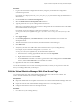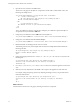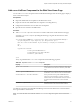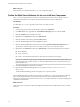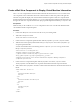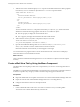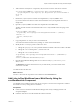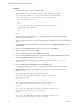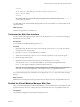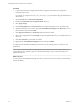5.5
Table Of Contents
- Developing Web Views for VMware vCenter Orchestrator
- Contents
- Developing Web Views for VMware vCenter Orchestrator
- Web View Overview
- Weboperator Web View
- Web View Development Tasks to Perform in Orchestrator
- Create a Web View Skeleton
- Export a Web View as a Template
- Create a Web View from a Template
- Define a Web View Template as a Resource Element
- Create a Web View from a Resource Element Template
- Export Web View Files to a Working Folder
- Configure the Server for Web View Development
- Import Web View Files from a Working Folder
- Create a Web View Attribute
- Add a Resource Element to a Web View
- Disable Web View Development Mode
- Publish a Web View
- File Structure of a Web View
- Web View Home Page
- Web View Components
- Tapestry Web View Components
- Creating Tapestry Web View Components
- Orchestrator Tapestry Component Library
- vco:DisplayProperty Component
- vco:IfMemberOf Component
- vco:IncludeJavascript Component
- vco:IncludeStylesheet Component
- vco:IncludeWorkflowHeader Component
- vco:ListPane Component
- vco:Login Component
- vco:PageAccessControl Component
- vco:TaskAction Component
- vco:WebformContainer Component
- vco:WorkflowLink Component
- Accessing Server Objects from URLs
- Create a Simple Web View Using the Default Template
- Import the Default Web View Template
- Export the Virtual Machine Manager Web View to a Working Folder
- Provide Unique Component Names
- Configure the Server for Web View Development
- Edit the Virtual Machine Manager Web View Home Page
- Add a vco:ListPane Component to the Web View Home Page
- Define the Web View Attributes for the vco:ListPane Component
- Create a Web View Component to Display Virtual Machine Information
- Create a Web View Tab by Using the Menu Component
- Add Links to Run Workflows from a Web View by Using the vco:WorkflowLink Component
- Customize the Web View Interface
- Publish the Virtual Machine Manager Web View
- Index
7 Add references to the standard Tapestry Insert component and OGNL statements to obtain properties
from the array of VC:VirtualMachine objects that the vco:ListPane component obtains.
<table width="200" border="1">
<tr>
<td>Virtual machine name</td>
<td><vco jwcid="@Insert" value="ognl:get('name')"/></td>
</tr>
<tr>
<td>Object ID</td>
<td><vco jwcid="@Insert" value="ognl:get('id')"/></td>
</tr>
</table>
The value attributes of the Insert component use the WebObjectComponent.get() methods in OGNL
statements to obtain the following properties from the VC:VirtualMachine objects:
n
The name property to display the virtual machine name
n
The id property to display the Orchestrator ID of the virtual machine
8 Add a reference to the DisplayVmInfo component to the panel.html file.
<h3>Virtual Machine Information</h3>
<vco jwcid="@DisplayVmInfo" urlParameter="itemId" />
9 Open the Virtual Machine Manager Web view in a browser at https://orchestrator_server:
8280/vco/vmo/ and click one of the virtual machines in the list on the left.
Information about the virtual machine you clicked appears on the right.
You created a Web view page that obtains a list of virtual machines from vCenter Server and displays
information about each virtual machine in the list.
What to do next
Create a tab in the Virtual Machine Manager Web view to run workflows on objects in from the vSphere
inventory.
Create a Web View Tab by Using the Menu Component
The default Web view template provides a Menu component that you can use to create navigation tabs in a
Web view.
The VMMBorder component that the default Web view template uses to render its layout includes a reference
to the Menu component. Any changes you make to the Menu component appear in the Web view.
Prerequisites
n
Import the default Web view template to Orchestrator to create the Virtual Machine Manager Web view
n
Export the contents of the Virtual Machine Manager Web view to a working directory
n
Configure Orchestrator in Web view development mode
Procedure
1 Create an HTML file called runWorkflows.html and save it at the root of your working folder.
The runWorkflows.html file defines the body of the new tab.
Developing Web Views for VMware vCenter Orchestrator
56 VMware, Inc.