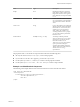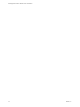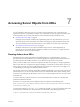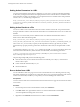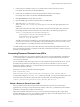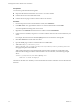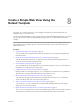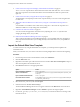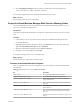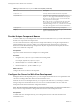5.5
Table Of Contents
- Developing Web Views for VMware vCenter Orchestrator
- Contents
- Developing Web Views for VMware vCenter Orchestrator
- Web View Overview
- Weboperator Web View
- Web View Development Tasks to Perform in Orchestrator
- Create a Web View Skeleton
- Export a Web View as a Template
- Create a Web View from a Template
- Define a Web View Template as a Resource Element
- Create a Web View from a Resource Element Template
- Export Web View Files to a Working Folder
- Configure the Server for Web View Development
- Import Web View Files from a Working Folder
- Create a Web View Attribute
- Add a Resource Element to a Web View
- Disable Web View Development Mode
- Publish a Web View
- File Structure of a Web View
- Web View Home Page
- Web View Components
- Tapestry Web View Components
- Creating Tapestry Web View Components
- Orchestrator Tapestry Component Library
- vco:DisplayProperty Component
- vco:IfMemberOf Component
- vco:IncludeJavascript Component
- vco:IncludeStylesheet Component
- vco:IncludeWorkflowHeader Component
- vco:ListPane Component
- vco:Login Component
- vco:PageAccessControl Component
- vco:TaskAction Component
- vco:WebformContainer Component
- vco:WorkflowLink Component
- Accessing Server Objects from URLs
- Create a Simple Web View Using the Default Template
- Import the Default Web View Template
- Export the Virtual Machine Manager Web View to a Working Folder
- Provide Unique Component Names
- Configure the Server for Web View Development
- Edit the Virtual Machine Manager Web View Home Page
- Add a vco:ListPane Component to the Web View Home Page
- Define the Web View Attributes for the vco:ListPane Component
- Create a Web View Component to Display Virtual Machine Information
- Create a Web View Tab by Using the Menu Component
- Add Links to Run Workflows from a Web View by Using the vco:WorkflowLink Component
- Customize the Web View Interface
- Publish the Virtual Machine Manager Web View
- Index
Table 8‑1. Files of the default_webview Web view template (Continued)
File Description
css\border.css
CSS style sheet that renders the border component.
css\custom.css Customizes other stylesheets, such as border.css or
login.css. Every page of the default Web view imports
the custom.css file. The custom.css file overrides the
other style sheets in the template.
NOTE The custom.css style sheet is the only style sheet
you can edit. If you edit the other style sheets directly
rather than editing custom.css, your edits are overwritten
every time you upgrade to a new version of Orchestrator.
css\login.css
CSS style sheet that renders the login component.
images\
Contains image files for the banners, logos, and icons that
appear in the default Web view.
Provide Unique Component Names
To avoid conflicts if you run multiple Web views in the same Orchestrator server, you must make sure that
all Web view components have unique names.
You can ensure that Web view components have unique names either by moving the components into a
unique subfolder in the \components folder, or by changing the names of the Web view components.
Because the Virtual Machine Manager example uses only one component from the template, the easiest
solution is to rename the component.
Prerequisites
Export the contents of the Web view template to a working folder.
Procedure
1 Navigate to the \components\layout folder in the working folder.
For example, \MyWebView\components\layout.
2 Rename the MyBorder.html file to VMMBorder.html.
3 Rename the MyBorder.jwc file to VMMBorder.jwc.
What to do next
Configure the server for Web view development.
Configure the Server for Web View Development
During the Web view development process, you can configure the Orchestrator server to publish the Web
view from a working folder rather than from the Orchestrator server.
When the server runs in development mode, you can preview the Web view as you develop it, without
having to import it to the Orchestrator server to view it. You set the Orchestrator server to Web view
development mode in the Orchestrator configuration interface.
NOTE Because Orchestrator publishes Web views from the working folder, you cannot access Web views
that you have not exported to the working folder when the server is in development mode.
Prerequisites
To enable Web view development mode, your working folder must be on the same machine as the
Orchestrator server.
Developing Web Views for VMware vCenter Orchestrator
50 VMware, Inc.