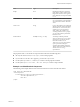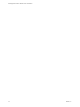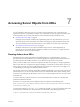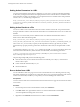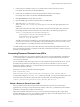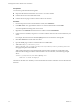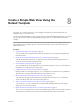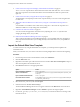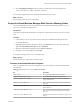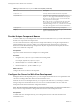5.5
Table Of Contents
- Developing Web Views for VMware vCenter Orchestrator
- Contents
- Developing Web Views for VMware vCenter Orchestrator
- Web View Overview
- Weboperator Web View
- Web View Development Tasks to Perform in Orchestrator
- Create a Web View Skeleton
- Export a Web View as a Template
- Create a Web View from a Template
- Define a Web View Template as a Resource Element
- Create a Web View from a Resource Element Template
- Export Web View Files to a Working Folder
- Configure the Server for Web View Development
- Import Web View Files from a Working Folder
- Create a Web View Attribute
- Add a Resource Element to a Web View
- Disable Web View Development Mode
- Publish a Web View
- File Structure of a Web View
- Web View Home Page
- Web View Components
- Tapestry Web View Components
- Creating Tapestry Web View Components
- Orchestrator Tapestry Component Library
- vco:DisplayProperty Component
- vco:IfMemberOf Component
- vco:IncludeJavascript Component
- vco:IncludeStylesheet Component
- vco:IncludeWorkflowHeader Component
- vco:ListPane Component
- vco:Login Component
- vco:PageAccessControl Component
- vco:TaskAction Component
- vco:WebformContainer Component
- vco:WorkflowLink Component
- Accessing Server Objects from URLs
- Create a Simple Web View Using the Default Template
- Import the Default Web View Template
- Export the Virtual Machine Manager Web View to a Working Folder
- Provide Unique Component Names
- Configure the Server for Web View Development
- Edit the Virtual Machine Manager Web View Home Page
- Add a vco:ListPane Component to the Web View Home Page
- Define the Web View Attributes for the vco:ListPane Component
- Create a Web View Component to Display Virtual Machine Information
- Create a Web View Tab by Using the Menu Component
- Add Links to Run Workflows from a Web View by Using the vco:WorkflowLink Component
- Customize the Web View Interface
- Publish the Virtual Machine Manager Web View
- Index
9 Click Virtual Machine Manager and log in using your Orchestrator username and password.
You see a basic Web view, with no operations or functions.
You created an empty Web view from a template, and inspected it in a browser.
What to do next
Export the empty Web view to a working folder.
Export the Virtual Machine Manager Web View to a Working Folder
You edit the HTML files and Web view components of the Virtual Machine Manager Web view on your
local system, using Web development tools.
Prerequisites
Verify that you imported the default Web view template to Orchestrator and used it to create a new Web
view.
Procedure
1 Create a folder on your local system in which to develop the Virtual Machine Manager Web view.
For example, MyWebView.
2 (Optional) If Virtual Machine Manager is running, in the Web Views view of the Orchestrator client,
right-click Virtual Machine Manager and select Unpublish.
3 Right-click Virtual Machine Manager and select Export to directory.
4 Navigate to your working folder and click Export.
You exported the empty Web view to a working directory.
What to do next
Provide the Web view components with unique names.
Contents of the Default Web View Template
After you export the Web view to your working folder, you can examine the contents of the default Web
view template.
Table 8‑1. Files of the default_webview Web view template
File Description
default.html
Home page of the default Web view template.
components\layout\Access.jwc
JWC component that provides a login function.
components\layout\Access.html
HTML template that defines how the login component
appears in the browser.
components\layout\Menu.jwc
JWC component that specifies menu tabs for the default
Web view.
components\layout\Menu.html
HTML template that you edit to add menu tabs to the
default Web view.
components\layout\MyBorder.jwc
JWC component that defines the borders of the default
Web view, sets its name, loads the logos and stylesheets,
and so on.
components\layout\MyBorder.html
HTML template that defines how the borders appear in the
browser.
Chapter 8 Create a Simple Web View Using the Default Template
VMware, Inc. 49