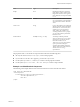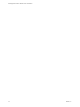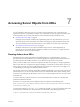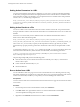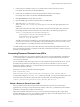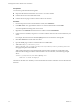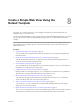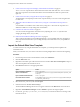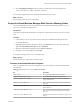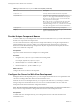5.5
Table Of Contents
- Developing Web Views for VMware vCenter Orchestrator
- Contents
- Developing Web Views for VMware vCenter Orchestrator
- Web View Overview
- Weboperator Web View
- Web View Development Tasks to Perform in Orchestrator
- Create a Web View Skeleton
- Export a Web View as a Template
- Create a Web View from a Template
- Define a Web View Template as a Resource Element
- Create a Web View from a Resource Element Template
- Export Web View Files to a Working Folder
- Configure the Server for Web View Development
- Import Web View Files from a Working Folder
- Create a Web View Attribute
- Add a Resource Element to a Web View
- Disable Web View Development Mode
- Publish a Web View
- File Structure of a Web View
- Web View Home Page
- Web View Components
- Tapestry Web View Components
- Creating Tapestry Web View Components
- Orchestrator Tapestry Component Library
- vco:DisplayProperty Component
- vco:IfMemberOf Component
- vco:IncludeJavascript Component
- vco:IncludeStylesheet Component
- vco:IncludeWorkflowHeader Component
- vco:ListPane Component
- vco:Login Component
- vco:PageAccessControl Component
- vco:TaskAction Component
- vco:WebformContainer Component
- vco:WorkflowLink Component
- Accessing Server Objects from URLs
- Create a Simple Web View Using the Default Template
- Import the Default Web View Template
- Export the Virtual Machine Manager Web View to a Working Folder
- Provide Unique Component Names
- Configure the Server for Web View Development
- Edit the Virtual Machine Manager Web View Home Page
- Add a vco:ListPane Component to the Web View Home Page
- Define the Web View Attributes for the vco:ListPane Component
- Create a Web View Component to Display Virtual Machine Information
- Create a Web View Tab by Using the Menu Component
- Add Links to Run Workflows from a Web View by Using the vco:WorkflowLink Component
- Customize the Web View Interface
- Publish the Virtual Machine Manager Web View
- Index
8 Create a Web View Component to Display Virtual Machine Information on page 55
The vco:ListPane component lists virtual machines in the left side of the Web view. You can create a
Web view component to show information about each virtual machine in a Web view panel on the
right side.
9 Create a Web View Tab by Using the Menu Component on page 56
The default Web view template provides a Menu component that you can use to create navigation tabs
in a Web view.
10 Add Links to Run Workflows from a Web View by Using the vco:WorkflowLink Component on
page 57
You add links to run workflows from a Web view by using the vco:WorkflowLink component. You
define the workflows to run by setting Web view attributes.
11 Customize the Web View Interface on page 59
You can customize the appearance of the Web view by adjusting the custom.css style sheet and
changing the images in the \images folder.
12 Publish the Virtual Machine Manager Web View on page 59
After you finish developing the Virtual Machine Manager, you must disable Web view development
mode, import the Web view from your working directory to the Orchestrator server, and publish the
Web view.
Import the Default Web View Template
To create a Web view by using the default Web view template, you must import the template to the
Orchestrator client.
When you create Web views, it is easier to customize an existing template than to start from the beginning.
Procedure
1 From the drop-down menu in the Orchestrator client, select Administer.
2 Click the Web Views view.
3 Right-click in the white space under the Web views list and select New from > File template to import a
Web view template to the Orchestrator server.
4 Click Browse and browse to the appropriate folder.
Option Action
If you installed the standalone
version of Orchestrator
Go to C:\Program
Files\VMware\Orchestrator\apps\webviewTemplates\default_web
view.zip.
If you installed Orchestrator with
the vCenter Server installer
Go to C:\Program
Files\VMware\Infrastructure\Orchestrator\apps\webviewTempla
tes\default_webview.zip.
5 Select the default_webview.zip file and click Open.
6 Name the Web view Virtual Machine Manager.
The Virtual Machine Manager Web view now appears in the list in the Web Views view in the client.
7 Right-click Virtual Machine Manager and select Publish to preview the empty template.
8 In a browser, go to http://orchestrator_server:8280/vmo/ to see the list of Web views running on the
Orchestrator server.
Developing Web Views for VMware vCenter Orchestrator
48 VMware, Inc.