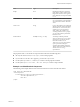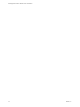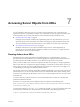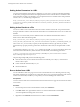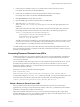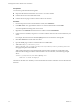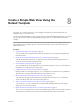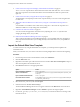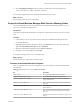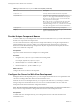5.5
Table Of Contents
- Developing Web Views for VMware vCenter Orchestrator
- Contents
- Developing Web Views for VMware vCenter Orchestrator
- Web View Overview
- Weboperator Web View
- Web View Development Tasks to Perform in Orchestrator
- Create a Web View Skeleton
- Export a Web View as a Template
- Create a Web View from a Template
- Define a Web View Template as a Resource Element
- Create a Web View from a Resource Element Template
- Export Web View Files to a Working Folder
- Configure the Server for Web View Development
- Import Web View Files from a Working Folder
- Create a Web View Attribute
- Add a Resource Element to a Web View
- Disable Web View Development Mode
- Publish a Web View
- File Structure of a Web View
- Web View Home Page
- Web View Components
- Tapestry Web View Components
- Creating Tapestry Web View Components
- Orchestrator Tapestry Component Library
- vco:DisplayProperty Component
- vco:IfMemberOf Component
- vco:IncludeJavascript Component
- vco:IncludeStylesheet Component
- vco:IncludeWorkflowHeader Component
- vco:ListPane Component
- vco:Login Component
- vco:PageAccessControl Component
- vco:TaskAction Component
- vco:WebformContainer Component
- vco:WorkflowLink Component
- Accessing Server Objects from URLs
- Create a Simple Web View Using the Default Template
- Import the Default Web View Template
- Export the Virtual Machine Manager Web View to a Working Folder
- Provide Unique Component Names
- Configure the Server for Web View Development
- Edit the Virtual Machine Manager Web View Home Page
- Add a vco:ListPane Component to the Web View Home Page
- Define the Web View Attributes for the vco:ListPane Component
- Create a Web View Component to Display Virtual Machine Information
- Create a Web View Tab by Using the Menu Component
- Add Links to Run Workflows from a Web View by Using the vco:WorkflowLink Component
- Customize the Web View Interface
- Publish the Virtual Machine Manager Web View
- Index
Create a Simple Web View Using the
Default Template 8
The easiest way to create a Web view is to use a template. Orchestrator provides a default Web view
template to help you create Web views.
You can use the default template to create a simple Web view called Virtual Machine Manager. You can find
a ready-made version of the Virtual Machine Manager sample Web view in the bundle of Orchestrator
examples.
NOTE If you install the Virtual Machine Manager Web view from the Orchestrator samples bundle, you
must edit the vmFolder attribute to point to a virtual machine folder in your vCenter Server before you
publish the Web view.
Procedure
1 Import the Default Web View Template on page 48
To create a Web view by using the default Web view template, you must import the template to the
Orchestrator client.
2 Export the Virtual Machine Manager Web View to a Working Folder on page 49
You edit the HTML files and Web view components of the Virtual Machine Manager Web view on
your local system, using Web development tools.
3 Provide Unique Component Names on page 50
To avoid conflicts if you run multiple Web views in the same Orchestrator server, you must make sure
that all Web view components have unique names.
4 Configure the Server for Web View Development on page 50
During the Web view development process, you can configure the Orchestrator server to publish the
Web view from a working folder rather than from the Orchestrator server.
5 Edit the Virtual Machine Manager Web View Home Page on page 51
You create the home page of the Virtual Machine Manager Web view in the default.html file. The
default.html file must be at the root of the working directory.
6 Add a vco:ListPane Component to the Web View Home Page on page 53
You can add a vco:ListPane component to the Virtual Machine Manager Web view home page to
display a list of vCenter Server objects.
7 Define the Web View Attributes for the vco:ListPane Component on page 54
The vco:ListPane component refers to Web view attributes that provide an action to obtain an array of
virtual machines from the server and the virtual machine folder from which to obtain them.
VMware, Inc.
47