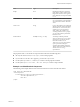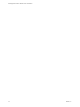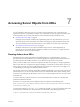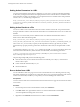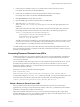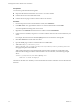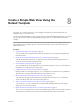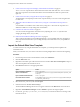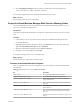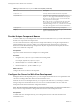5.5
Table Of Contents
- Developing Web Views for VMware vCenter Orchestrator
- Contents
- Developing Web Views for VMware vCenter Orchestrator
- Web View Overview
- Weboperator Web View
- Web View Development Tasks to Perform in Orchestrator
- Create a Web View Skeleton
- Export a Web View as a Template
- Create a Web View from a Template
- Define a Web View Template as a Resource Element
- Create a Web View from a Resource Element Template
- Export Web View Files to a Working Folder
- Configure the Server for Web View Development
- Import Web View Files from a Working Folder
- Create a Web View Attribute
- Add a Resource Element to a Web View
- Disable Web View Development Mode
- Publish a Web View
- File Structure of a Web View
- Web View Home Page
- Web View Components
- Tapestry Web View Components
- Creating Tapestry Web View Components
- Orchestrator Tapestry Component Library
- vco:DisplayProperty Component
- vco:IfMemberOf Component
- vco:IncludeJavascript Component
- vco:IncludeStylesheet Component
- vco:IncludeWorkflowHeader Component
- vco:ListPane Component
- vco:Login Component
- vco:PageAccessControl Component
- vco:TaskAction Component
- vco:WebformContainer Component
- vco:WorkflowLink Component
- Accessing Server Objects from URLs
- Create a Simple Web View Using the Default Template
- Import the Default Web View Template
- Export the Virtual Machine Manager Web View to a Working Folder
- Provide Unique Component Names
- Configure the Server for Web View Development
- Edit the Virtual Machine Manager Web View Home Page
- Add a vco:ListPane Component to the Web View Home Page
- Define the Web View Attributes for the vco:ListPane Component
- Create a Web View Component to Display Virtual Machine Information
- Create a Web View Tab by Using the Menu Component
- Add Links to Run Workflows from a Web View by Using the vco:WorkflowLink Component
- Customize the Web View Interface
- Publish the Virtual Machine Manager Web View
- Index
Name Type Description
height
Float Height of the dialog box. Values less
than 1 define a ratio in relation to the
height of the window. Values greater
than 1 define the size in pixels. Default
is 0.9.
isScheduled
Boolean
If true, when the workflow starts, the
user is prompted for a time and date at
which to run the workflow. Default is
false.
isAutostart
String
If true, the workflow runs with preset
default parameters without displaying
them to the user. If set to never, the
workflow never runs in autostart
mode. If false, the workflow runs
according to the Autostart property
you set in the workflow presentation.
Default is false.
defaultValues HashMap<String, String>
A hashmap of default parameter
values. If isAutostart is true, these
parameters are not seen by the user
when the workflow runs. If
isAutostart is false, the workflow
opens a parameters dialog box
containing these default parameters.
The key is the name of the parameter
and the value is its string
representation.
The properties of the vco:WorkflowLink component must conform to the following rules:
n
Set only one of the workflow, action, object, or workflowId properties.
n
If you set the returnUrlAttribute property, you must set isSync to true.
n
Use the syntax #{'element1','element2'} to construct a list of properties in OGNL.
n
Use the syntax #{"foo":"foo value", "bar":"bar value"} to construct a map in OGNL.
Example: vco:WorkflowLink Component
The following code example adds a link to a Web view that starts an action when the user clicks it.
<span jwcid="@vco:WorkflowLink"
action="myAction"
actionParameters="ognl:{'attribute:myParameter',
'attribute:myParameter2'}">
Click here
</span>
Chapter 6 Web View Components
VMware, Inc. 41