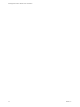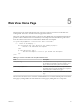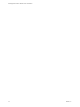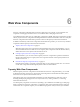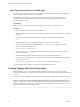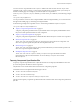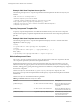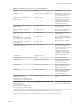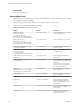5.5
Table Of Contents
- Developing Web Views for VMware vCenter Orchestrator
- Contents
- Developing Web Views for VMware vCenter Orchestrator
- Web View Overview
- Weboperator Web View
- Web View Development Tasks to Perform in Orchestrator
- Create a Web View Skeleton
- Export a Web View as a Template
- Create a Web View from a Template
- Define a Web View Template as a Resource Element
- Create a Web View from a Resource Element Template
- Export Web View Files to a Working Folder
- Configure the Server for Web View Development
- Import Web View Files from a Working Folder
- Create a Web View Attribute
- Add a Resource Element to a Web View
- Disable Web View Development Mode
- Publish a Web View
- File Structure of a Web View
- Web View Home Page
- Web View Components
- Tapestry Web View Components
- Creating Tapestry Web View Components
- Orchestrator Tapestry Component Library
- vco:DisplayProperty Component
- vco:IfMemberOf Component
- vco:IncludeJavascript Component
- vco:IncludeStylesheet Component
- vco:IncludeWorkflowHeader Component
- vco:ListPane Component
- vco:Login Component
- vco:PageAccessControl Component
- vco:TaskAction Component
- vco:WebformContainer Component
- vco:WorkflowLink Component
- Accessing Server Objects from URLs
- Create a Simple Web View Using the Default Template
- Import the Default Web View Template
- Export the Virtual Machine Manager Web View to a Working Folder
- Provide Unique Component Names
- Configure the Server for Web View Development
- Edit the Virtual Machine Manager Web View Home Page
- Add a vco:ListPane Component to the Web View Home Page
- Define the Web View Attributes for the vco:ListPane Component
- Create a Web View Component to Display Virtual Machine Information
- Create a Web View Tab by Using the Menu Component
- Add Links to Run Workflows from a Web View by Using the vco:WorkflowLink Component
- Customize the Web View Interface
- Publish the Virtual Machine Manager Web View
- Index
Web View Components 6
Web view components add Orchestrator functions to Web pages. For example, you can add Web view
components to Web pages that allow users to run workflows from a Web page in a browser.
You build Orchestrator Web views by adding JWC components to HTML Web pages. Orchestrator provides
a library of JWC Web view components that add predefined orchestration functions to Web views. The JWC
Web view components that Orchestrator provides conform to the Tapestry Framework 4.0 standard.
In addition to the library of Web view components that Orchestrator provides, you can use every standard
component from the Tapestry Framework 4.0 in Web views.
n
Tapestry Web View Components on page 25
With the Tapestry Web view components in the Orchestrator Web view component library, you can
add orchestration functions to Web views. The Tapestry Web components in the Orchestrator library
define actions that access objects in the Orchestrator server.
n
Creating Tapestry Web View Components on page 26
With Orchestrator, you can create custom Tapestry Web view components to perform orchestration
functions from Web pages. A Tapestry Web view component conforms to the Tapestry Framework
standard version 4.0.
n
Orchestrator Tapestry Component Library on page 32
Orchestrator has a library of Tapestry components that you can reference in Web views. You can also
use all of the components that the Tapestry Framework 4.0 standard defines.
Tapestry Web View Components
With the Tapestry Web view components in the Orchestrator Web view component library, you can add
orchestration functions to Web views. The Tapestry Web components in the Orchestrator library define
actions that access objects in the Orchestrator server.
The Tapestry Web view components that Orchestrator provides add functions to Web views such as
obtaining and displaying the properties of an object in the server, starting workflows, or obtaining
information from the user.
You add Tapestry components to a Web view by adding a jwcid attribute to an HTML tag in a Web page.
When you reference a Web view component, you prefix the name of the component with the @ character.
Certain Web view components require you to set additional properties when you set the jwcid attribute.
VMware, Inc.
25