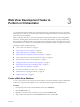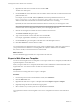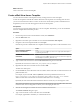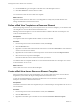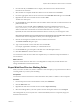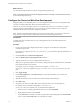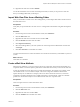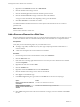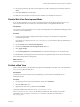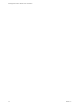5.5
Table Of Contents
- Developing Web Views for VMware vCenter Orchestrator
- Contents
- Developing Web Views for VMware vCenter Orchestrator
- Web View Overview
- Weboperator Web View
- Web View Development Tasks to Perform in Orchestrator
- Create a Web View Skeleton
- Export a Web View as a Template
- Create a Web View from a Template
- Define a Web View Template as a Resource Element
- Create a Web View from a Resource Element Template
- Export Web View Files to a Working Folder
- Configure the Server for Web View Development
- Import Web View Files from a Working Folder
- Create a Web View Attribute
- Add a Resource Element to a Web View
- Disable Web View Development Mode
- Publish a Web View
- File Structure of a Web View
- Web View Home Page
- Web View Components
- Tapestry Web View Components
- Creating Tapestry Web View Components
- Orchestrator Tapestry Component Library
- vco:DisplayProperty Component
- vco:IfMemberOf Component
- vco:IncludeJavascript Component
- vco:IncludeStylesheet Component
- vco:IncludeWorkflowHeader Component
- vco:ListPane Component
- vco:Login Component
- vco:PageAccessControl Component
- vco:TaskAction Component
- vco:WebformContainer Component
- vco:WorkflowLink Component
- Accessing Server Objects from URLs
- Create a Simple Web View Using the Default Template
- Import the Default Web View Template
- Export the Virtual Machine Manager Web View to a Working Folder
- Provide Unique Component Names
- Configure the Server for Web View Development
- Edit the Virtual Machine Manager Web View Home Page
- Add a vco:ListPane Component to the Web View Home Page
- Define the Web View Attributes for the vco:ListPane Component
- Create a Web View Component to Display Virtual Machine Information
- Create a Web View Tab by Using the Menu Component
- Add Links to Run Workflows from a Web View by Using the vco:WorkflowLink Component
- Customize the Web View Interface
- Publish the Virtual Machine Manager Web View
- Index
10 Right-click the Web view and select Publish.
You set the Orchestrator server to Web view development mode, in which you can preview a Web view
from your working folder while you develop it.
Import Web View Files from a Working Folder
After you edit the files of a Web view in the working folder, you must import them back to the Web view in
the Orchestrator server.
Prerequisites
Verify that you exported the files of a Web view to a working folder and edit them using Web development
tools.
Procedure
1 From the drop-down menu in the Orchestrator client, select Administer.
2 Click the Web Views view.
3 Right-click the Web view in the Web view list and select Edit.
4 Click the Elements tab in the Web view editor.
5 Click Import from directory.
6 Select the working folder in your local system from which to import the modified Web view files and
click Import.
7 Click Save and Close to exit the Web view editor.
You imported to the Web view in the Orchestrator server the Web view files that you modified on your local
system.
What to do next
Create Web view attributes.
Create a Web View Attribute
With Web view attributes, you can pass objects to Web view components. The functions that the Web view
components define act on these objects to perform the orchestration actions that you run from the Web view.
A Web view attribute can be an object of any type that the Orchestrator API supports. For example, a Web
view attribute can be a VC:VirtualMachine object. A Web view component can define a function that
requires this object as an attribute. For example, when a user clicks a button in a Web view, a Web view
component associated to that button runs a workflow that starts a virtual machine. A Web view attribute
provides the virtual machine object to the workflow that the Web view component starts.
Prerequisites
Create or import a Web view in the Orchestrator client.
Procedure
1 From the drop-down menu in the Orchestrator client, select Administer.
2 Click the Web Views view.
3 Right-click the Web view and select Edit.
4 Click the Attributes tab in the Web view editor.
Chapter 3 Web View Development Tasks to Perform in Orchestrator
VMware, Inc. 17