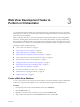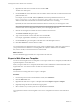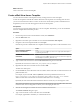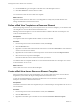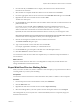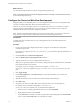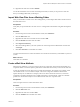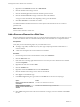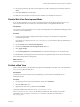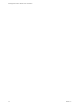5.5
Table Of Contents
- Developing Web Views for VMware vCenter Orchestrator
- Contents
- Developing Web Views for VMware vCenter Orchestrator
- Web View Overview
- Weboperator Web View
- Web View Development Tasks to Perform in Orchestrator
- Create a Web View Skeleton
- Export a Web View as a Template
- Create a Web View from a Template
- Define a Web View Template as a Resource Element
- Create a Web View from a Resource Element Template
- Export Web View Files to a Working Folder
- Configure the Server for Web View Development
- Import Web View Files from a Working Folder
- Create a Web View Attribute
- Add a Resource Element to a Web View
- Disable Web View Development Mode
- Publish a Web View
- File Structure of a Web View
- Web View Home Page
- Web View Components
- Tapestry Web View Components
- Creating Tapestry Web View Components
- Orchestrator Tapestry Component Library
- vco:DisplayProperty Component
- vco:IfMemberOf Component
- vco:IncludeJavascript Component
- vco:IncludeStylesheet Component
- vco:IncludeWorkflowHeader Component
- vco:ListPane Component
- vco:Login Component
- vco:PageAccessControl Component
- vco:TaskAction Component
- vco:WebformContainer Component
- vco:WorkflowLink Component
- Accessing Server Objects from URLs
- Create a Simple Web View Using the Default Template
- Import the Default Web View Template
- Export the Virtual Machine Manager Web View to a Working Folder
- Provide Unique Component Names
- Configure the Server for Web View Development
- Edit the Virtual Machine Manager Web View Home Page
- Add a vco:ListPane Component to the Web View Home Page
- Define the Web View Attributes for the vco:ListPane Component
- Create a Web View Component to Display Virtual Machine Information
- Create a Web View Tab by Using the Menu Component
- Add Links to Run Workflows from a Web View by Using the vco:WorkflowLink Component
- Customize the Web View Interface
- Publish the Virtual Machine Manager Web View
- Index
What to do next
You can edit and adapt the Web view files by using Web development tools.
NOTE To preview the Web view from the working folder while you develop it, set the Orchestrator server
to Web view development mode.
Configure the Server for Web View Development
During the Web view development process, you can configure the Orchestrator server to publish the Web
view from a working folder rather than from the Orchestrator server.
When the server runs in development mode, you can preview the Web view as you develop it, without
having to import it to the Orchestrator server to view it. You set the Orchestrator server to Web view
development mode in the Orchestrator configuration interface.
NOTE Because Orchestrator publishes Web views from the working folder, you cannot access Web views
that you have not exported to the working folder when the server is in development mode.
Prerequisites
To enable Web view development mode, your working folder must be on the same machine as the
Orchestrator server.
Procedure
1 Log in to the Orchestrator configuration interface by using the your Orchestrator configuration
username and password.
For example, go to https://orchestrator_server_DNS_name_or_IP_address:8283 or https://localhost:8283 in a
Web browser.
2 On the General tab click Advanced Configuration.
3 Select the Enable Web view development mode check box.
4 Type the path to the root of your working folder in the text box.
Make sure you provide the path to the root of the working folder. Do not include the name of the folder
that contains the Web view in the path.
For example, if you are working on a Web view in the folder C:\Documents and
Settings\username\Desktop\MyWebView\, type C:\Documents and Settings\username\Desktop\ as the
path.
5 Click Apply changes.
6 On the Startup Options tab, click Restart Service to restart the Orchestrator server in Web view
development mode.
7 After the Orchestrator server has restarted, start the Orchestrator client and log in.
8 Click Web Views.
9 Verify that your Web view's URL folder value matches the name of your working directory.
For example, if you created the working folder C:\Documents and
Settings\username\Desktop\MyWebView\, set the URL folder to MyWebView.
a If the Web view is running, right-click the Web view and select Unpublish.
b Right-click the Web view and select Edit.
c On the General tab of the Web view editor, type the name of the working folder in the URL folder
text box, and click Save and Close to close the Web view editor.
Developing Web Views for VMware vCenter Orchestrator
16 VMware, Inc.