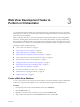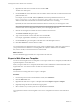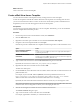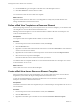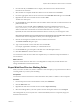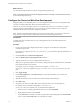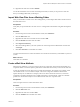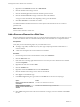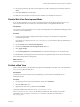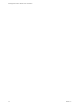5.5
Table Of Contents
- Developing Web Views for VMware vCenter Orchestrator
- Contents
- Developing Web Views for VMware vCenter Orchestrator
- Web View Overview
- Weboperator Web View
- Web View Development Tasks to Perform in Orchestrator
- Create a Web View Skeleton
- Export a Web View as a Template
- Create a Web View from a Template
- Define a Web View Template as a Resource Element
- Create a Web View from a Resource Element Template
- Export Web View Files to a Working Folder
- Configure the Server for Web View Development
- Import Web View Files from a Working Folder
- Create a Web View Attribute
- Add a Resource Element to a Web View
- Disable Web View Development Mode
- Publish a Web View
- File Structure of a Web View
- Web View Home Page
- Web View Components
- Tapestry Web View Components
- Creating Tapestry Web View Components
- Orchestrator Tapestry Component Library
- vco:DisplayProperty Component
- vco:IfMemberOf Component
- vco:IncludeJavascript Component
- vco:IncludeStylesheet Component
- vco:IncludeWorkflowHeader Component
- vco:ListPane Component
- vco:Login Component
- vco:PageAccessControl Component
- vco:TaskAction Component
- vco:WebformContainer Component
- vco:WorkflowLink Component
- Accessing Server Objects from URLs
- Create a Simple Web View Using the Default Template
- Import the Default Web View Template
- Export the Virtual Machine Manager Web View to a Working Folder
- Provide Unique Component Names
- Configure the Server for Web View Development
- Edit the Virtual Machine Manager Web View Home Page
- Add a vco:ListPane Component to the Web View Home Page
- Define the Web View Attributes for the vco:ListPane Component
- Create a Web View Component to Display Virtual Machine Information
- Create a Web View Tab by Using the Menu Component
- Add Links to Run Workflows from a Web View by Using the vco:WorkflowLink Component
- Customize the Web View Interface
- Publish the Virtual Machine Manager Web View
- Index
10 On the General tab, type a description of the Web view in the Description text box .
11 Click Save and close to close the Web view editor.
You created a new Web view from a Web view template.
What to do next
Export the contents of the new Web view to a working folder to modify them, and edit the Web view
settings and attributes in the Orchestrator client.
Define a Web View Template as a Resource Element
Instead of exporting a Web view to your local system for use as a Web view template, you can define a Web
view template as a resource element in the Orchestrator server.
Defining a Web view template as a resource element makes it available to all Web view developers who
connect to the Orchestrator server.
Prerequisites
You exported a Web view template ZIP file to define as a resource element.
Procedure
1 From the drop-down menu in the Orchestrator client, select Design.
2 Click the Resources view.
3 Right-click a resource folder in the hierarchical list or the root and select New folder to create a folder in
which to store the resource element.
4 Right-click the resource folder in which to import the resource element and select Import resources.
5 Select the resource to import and click Open.
Orchestrator adds the resource element to the folder you selected.
You defined a Web view template ZIP file as a resource element that all Web view developers who connect
to the Orchestrator server can use.
What to do next
Create a Web view from a resource element template.
Create a Web View from a Resource Element Template
Instead of creating a Web view from the beginning, you can create a Web view from a resource element
template that you or another developer has imported to the Orchestrator server.
A Web view template ZIP file that a developer has defined as a resource element is available to all
developers who connect to the Orchestrator server.
Prerequisites
Orchestrator must define a Web view template that you or another developer has imported to the server as a
resource element.
Procedure
1 From the drop-down menu in the Orchestrator client, select Administer.
2 Click the Web Views view.
3 Right-click in the white space in the Web view list and select New from > Resource template.
Developing Web Views for VMware vCenter Orchestrator
14 VMware, Inc.