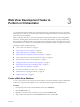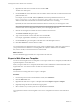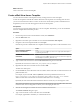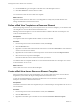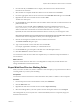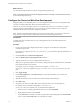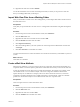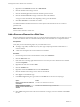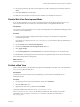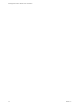5.5
Table Of Contents
- Developing Web Views for VMware vCenter Orchestrator
- Contents
- Developing Web Views for VMware vCenter Orchestrator
- Web View Overview
- Weboperator Web View
- Web View Development Tasks to Perform in Orchestrator
- Create a Web View Skeleton
- Export a Web View as a Template
- Create a Web View from a Template
- Define a Web View Template as a Resource Element
- Create a Web View from a Resource Element Template
- Export Web View Files to a Working Folder
- Configure the Server for Web View Development
- Import Web View Files from a Working Folder
- Create a Web View Attribute
- Add a Resource Element to a Web View
- Disable Web View Development Mode
- Publish a Web View
- File Structure of a Web View
- Web View Home Page
- Web View Components
- Tapestry Web View Components
- Creating Tapestry Web View Components
- Orchestrator Tapestry Component Library
- vco:DisplayProperty Component
- vco:IfMemberOf Component
- vco:IncludeJavascript Component
- vco:IncludeStylesheet Component
- vco:IncludeWorkflowHeader Component
- vco:ListPane Component
- vco:Login Component
- vco:PageAccessControl Component
- vco:TaskAction Component
- vco:WebformContainer Component
- vco:WorkflowLink Component
- Accessing Server Objects from URLs
- Create a Simple Web View Using the Default Template
- Import the Default Web View Template
- Export the Virtual Machine Manager Web View to a Working Folder
- Provide Unique Component Names
- Configure the Server for Web View Development
- Edit the Virtual Machine Manager Web View Home Page
- Add a vco:ListPane Component to the Web View Home Page
- Define the Web View Attributes for the vco:ListPane Component
- Create a Web View Component to Display Virtual Machine Information
- Create a Web View Tab by Using the Menu Component
- Add Links to Run Workflows from a Web View by Using the vco:WorkflowLink Component
- Customize the Web View Interface
- Publish the Virtual Machine Manager Web View
- Index
5 Right-click the Web view in the Web view list and select Edit.
The Web view editor opens.
6 On the General tab, set the URL folder value to include a suffix for the URL on which Orchestrator will
publish the Web view.
For example, if you set the URL folder to MyWebView, Orchestrator publishes the Web view at
https://orchestrator_server:8280/vco/vmo/webview_name/, where orchestrator_server is the IP
address or DNS name of the machine on which the Orchestrator server is running.
By default, the name of the URL folder matches the Web view name, but you can change this value.
NOTE If the Orchestrator server is running in Web view development mode, the URL folder value must
match the name of the working folder in which you are developing the Web view.
7 Click the Version digits to increment the version number for the Web view.
The Version Comment dialog box opens.
8 Type a comment for this version of the Web view and click OK.
For example, type Initial creation if you created the Web view.
9 On the General tab, type a description of the Web view in the Description text box .
10 Click Save and close to close the Web view editor.
You created a Web view skeleton that does not yet contain any HTML pages or Web view components. If
you export the Web view skeleton to a working folder, the only file it contains is the VSO-WEBVIEW-
INF\.webview.xml file, which sets the Web view name and ID.
What to do next
You must add HTML pages and Web view components to the Web view.
Export a Web View as a Template
You can use an existing Web view as a template. You can export a Web view as a template, and then edit the
exported template to create a Web view.
When you export a Web view as a template, Orchestrator creates a ZIP file that contains all the files of the
original Web view. You can then create a new Web view that uses these files.
Prerequisites
You must have an existing Web view to export as a template.
Procedure
1 From the drop-down menu in the Orchestrator client, select Administer.
2 Click the Web Views view.
3 Right-click the Web view to export as a template and select Templates > Export as template.
4 (Optional) Change the name of the ZIP file as appropriate.
5 Select a location on your local system to save the ZIP file and click Save.
You exported the contents of an existing Web view to use as a template from which to create other Web
views.
Developing Web Views for VMware vCenter Orchestrator
12 VMware, Inc.