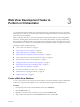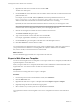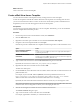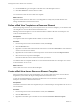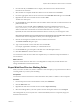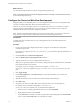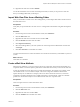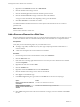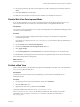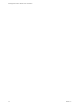5.5
Table Of Contents
- Developing Web Views for VMware vCenter Orchestrator
- Contents
- Developing Web Views for VMware vCenter Orchestrator
- Web View Overview
- Weboperator Web View
- Web View Development Tasks to Perform in Orchestrator
- Create a Web View Skeleton
- Export a Web View as a Template
- Create a Web View from a Template
- Define a Web View Template as a Resource Element
- Create a Web View from a Resource Element Template
- Export Web View Files to a Working Folder
- Configure the Server for Web View Development
- Import Web View Files from a Working Folder
- Create a Web View Attribute
- Add a Resource Element to a Web View
- Disable Web View Development Mode
- Publish a Web View
- File Structure of a Web View
- Web View Home Page
- Web View Components
- Tapestry Web View Components
- Creating Tapestry Web View Components
- Orchestrator Tapestry Component Library
- vco:DisplayProperty Component
- vco:IfMemberOf Component
- vco:IncludeJavascript Component
- vco:IncludeStylesheet Component
- vco:IncludeWorkflowHeader Component
- vco:ListPane Component
- vco:Login Component
- vco:PageAccessControl Component
- vco:TaskAction Component
- vco:WebformContainer Component
- vco:WorkflowLink Component
- Accessing Server Objects from URLs
- Create a Simple Web View Using the Default Template
- Import the Default Web View Template
- Export the Virtual Machine Manager Web View to a Working Folder
- Provide Unique Component Names
- Configure the Server for Web View Development
- Edit the Virtual Machine Manager Web View Home Page
- Add a vco:ListPane Component to the Web View Home Page
- Define the Web View Attributes for the vco:ListPane Component
- Create a Web View Component to Display Virtual Machine Information
- Create a Web View Tab by Using the Menu Component
- Add Links to Run Workflows from a Web View by Using the vco:WorkflowLink Component
- Customize the Web View Interface
- Publish the Virtual Machine Manager Web View
- Index
Web View Development Tasks to
Perform in Orchestrator 3
You create the Web pages and Web view components that form an Orchestrator Web view by using Web
development tools. You also use the Orchestrator client and configuration interface to perform many of the
steps of Web view development.
When you develop Web views, you use the Orchestrator client to perform tasks such as creating skeleton
Web views, declaring objects in the Orchestrator server as Web view attributes, exporting and importing
files to and from working directories, and creating and using templates to create other Web views. You set
the Orchestrator server to Web view development mode by using the Orchestrator configuration interface.
This chapter includes the following topics:
n
“Create a Web View Skeleton,” on page 11
n
“Export a Web View as a Template,” on page 12
n
“Create a Web View from a Template,” on page 13
n
“Define a Web View Template as a Resource Element,” on page 14
n
“Create a Web View from a Resource Element Template,” on page 14
n
“Export Web View Files to a Working Folder,” on page 15
n
“Configure the Server for Web View Development,” on page 16
n
“Import Web View Files from a Working Folder,” on page 17
n
“Create a Web View Attribute,” on page 17
n
“Add a Resource Element to a Web View,” on page 18
n
“Disable Web View Development Mode,” on page 19
n
“Publish a Web View,” on page 19
Create a Web View Skeleton
You can create a Web view by creating a Web view skeleton. A Web view skeleton contains no HTML files
or Web view components, and requires you to create these elements using Web development tools.
Procedure
1 From the drop-down menu in the Orchestrator client, select Administer.
2 Click the Web Views view.
3 Right-click in the white space in the Web view list and select Add web view.
4 Type a name for the Web view in the Create Web View text box and click OK.
VMware, Inc.
11