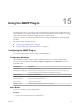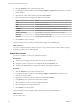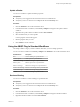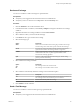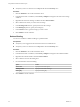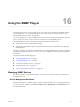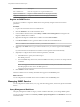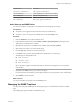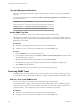5.5.1
Table Of Contents
- Using VMware vCenter Orchestrator Plug-Ins
- Contents
- Using VMware vCenter Orchestrator Plug-Ins
- Introduction to Orchestrator Plug-Ins
- Configure the Orchestrator Plug-Ins
- Using the vCenter Server Plug-In
- Configuring the vCenter Server Plug-In
- vCenter Server Plug-In Scripting API
- Using the vCenter Server Plug-In Inventory
- Access the vCenter Server Plug-In Workflow Library
- vCenter Server Plug-In Workflow Library
- Batch Workflows
- Cluster and Compute Resource Workflows
- Custom Attributes Workflows
- Datacenter Workflows
- Datastore and Files Workflows
- Datacenter Folder Management Workflows
- Host Folder Management Workflows
- Virtual Machine Folder Management Workflows
- Guest Operation Files Workflows
- Guest Operation Processes Workflows
- Power Host Management Workflows
- Basic Host Management Workflows
- Host Registration Management Workflows
- Networking Workflows
- Distributed Virtual Port Group Workflows
- Distributed Virtual Switch Workflows
- Standard Virtual Switch Workflows
- Resource Pool Workflows
- Storage Workflows
- Storage DRS Workflows
- Basic Virtual Machine Management Workflows
- Clone Workflows
- Linked Clone Workflows
- Linux Customization Clone Workflows
- Tools Clone Workflows
- Windows Customization Clone Workflows
- Device Management Workflows
- Move and Migrate Workflows
- Other Workflows
- Power Management Workflows
- Snapshot Workflows
- VMware Tools Workflows
- Using the Configuration Plug-In
- Using the vCO Library Plug-In
- Using the SQL Plug-In
- Using the SSH Plug-In
- Using the XML Plug-In
- Using the Mail Plug-In
- Using the Net Plug-In
- Using the Enumeration Plug-In
- Using the Workflow Documentation Plug-In
- Using the HTTP-REST Plug-In
- Using the SOAP Plug-In
- Using the AMQP Plug-In
- Using the SNMP Plug-In
- Using the Active Directory Plug-In
- Index
Workflow Name Description
Add a query to an SNMP device Adds a query to an SNMP device.
Copy an SNMP query Copies an SNMP query from one device to another.
Edit an SNMP query Edits an existing SNMP query.
Remove a query from an SNMP device Removes an SNMP query from a device.
Run an SNMP query Runs a query against an SNMP device.
Add a Query to an SNMP Device
You can run a workflow to add a query to an SNMP device from the plug-in's inventory.
Prerequisites
n
Verify that you are logged in to the Orchestrator client as an administrator.
n
Verify that you have a connection to an SNMP device from the Inventory view.
Procedure
1 Click the Workflows view in the Orchestrator client.
2 In the workflows hierarchical list, select Library > SNMP > Query Management and navigate to the
Add a query to an SNMP device workflow.
3 Right-click the Add a query to an SNMP device workflow and select Start workflow.
4 Select the device to which you want to add the query.
5 From the Type drop-down menu, select the query type.
6 In the OID text box, type the object identifier of the variable that you want to query.
The following are example OID values.
n
1.3.6.1.2.1.1.5.0
n
.1.3.6.1.2.1.1.5.0
n
iso.3.6.1.2.1.1.5.0
NOTE The plug-in supports only OID values that are numerical or that begin with iso and continue
with numbers.
7 (Optional) In the Name text box, type a name for the query.
If you leave the text box blank, the type and OID parameters are used to generate a name automatically.
8 Click Submit to run the workflow.
What to do next
You can run workflows on the query from the Inventory view.
Managing the SNMP Trap Host
You can start and stop the SNMP trap host, and change the port on which Orchestrator listens for SNMP
traps.
The SNMP plug-in supports SNMPv1 and SNMPv2c traps.
Chapter 16 Using the SNMP Plug-In
VMware, Inc. 99