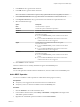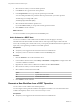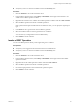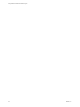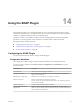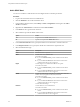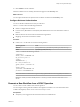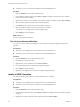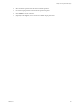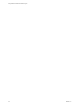5.5.1
Table Of Contents
- Using VMware vCenter Orchestrator Plug-Ins
- Contents
- Using VMware vCenter Orchestrator Plug-Ins
- Introduction to Orchestrator Plug-Ins
- Configure the Orchestrator Plug-Ins
- Using the vCenter Server Plug-In
- Configuring the vCenter Server Plug-In
- vCenter Server Plug-In Scripting API
- Using the vCenter Server Plug-In Inventory
- Access the vCenter Server Plug-In Workflow Library
- vCenter Server Plug-In Workflow Library
- Batch Workflows
- Cluster and Compute Resource Workflows
- Custom Attributes Workflows
- Datacenter Workflows
- Datastore and Files Workflows
- Datacenter Folder Management Workflows
- Host Folder Management Workflows
- Virtual Machine Folder Management Workflows
- Guest Operation Files Workflows
- Guest Operation Processes Workflows
- Power Host Management Workflows
- Basic Host Management Workflows
- Host Registration Management Workflows
- Networking Workflows
- Distributed Virtual Port Group Workflows
- Distributed Virtual Switch Workflows
- Standard Virtual Switch Workflows
- Resource Pool Workflows
- Storage Workflows
- Storage DRS Workflows
- Basic Virtual Machine Management Workflows
- Clone Workflows
- Linked Clone Workflows
- Linux Customization Clone Workflows
- Tools Clone Workflows
- Windows Customization Clone Workflows
- Device Management Workflows
- Move and Migrate Workflows
- Other Workflows
- Power Management Workflows
- Snapshot Workflows
- VMware Tools Workflows
- Using the Configuration Plug-In
- Using the vCO Library Plug-In
- Using the SQL Plug-In
- Using the SSH Plug-In
- Using the XML Plug-In
- Using the Mail Plug-In
- Using the Net Plug-In
- Using the Enumeration Plug-In
- Using the Workflow Documentation Plug-In
- Using the HTTP-REST Plug-In
- Using the SOAP Plug-In
- Using the AMQP Plug-In
- Using the SNMP Plug-In
- Using the Active Directory Plug-In
- Index
10 Click Submit to run the workflow.
After the workflow runs successfully, the SOAP host appears in the Inventory view.
What to do next
You can explore the SOAP host objects and run workflows on them from the Inventory view.
Configure Kerberos Authentication
You can use Kerberos authentication when you add a host.
The krb5.conf file contains the following information:
n
Kerberos configuration information
n
Locations of Key Distribution Centers (KDC) and administration servers for the Kerberos realms of
interest
n
Default values for the current realm and for Kerberos applications
n
Mappings of host names onto Kerberos realms
Procedure
u
Create a krb5.conf file and save it to the following location.
Operating System Path
Windows
your_Orchestrator_installation_folder/jre/lib/security/
Linux
/opt/vmo/jre/lib/security
A krb5.conf file has the following structure:
[libdefaults]
default_realm = YOURDOMAIN.COM
udp_preference_limit = 1
[realms]
YOURDOMAIN.COM = {
kdc = kdc.yourdomain.com
default_domain = yourdomain.com
}
[domain_realms]
.yourdomain.com=YOURDOMAIN.COM
yourdomain.com=YOURDOMAIN.COM
NOTE The Kerberos authentication requires a Fully Qualified Domain Name (FQDN) host address.
IMPORTANT When you add or modify the krb5.conf file, you must restart the Orchestrator server
service.
Generate a New Workflow from a SOAP Operation
You can create a custom workflow from a SOAP operation.
You can integrate custom-generated workflows into high-level workflows. For more information about
workflow development, see the vCenter Orchestrator Developer's Guide.
Prerequisites
n
Verify that you are logged in to the Orchestrator client as an administrator.
Chapter 14 Using the SOAP Plug-In
VMware, Inc. 87