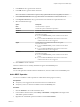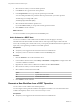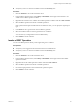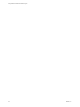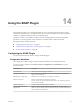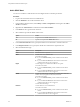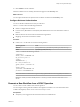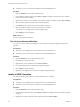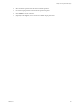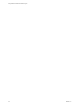5.5.1
Table Of Contents
- Using VMware vCenter Orchestrator Plug-Ins
- Contents
- Using VMware vCenter Orchestrator Plug-Ins
- Introduction to Orchestrator Plug-Ins
- Configure the Orchestrator Plug-Ins
- Using the vCenter Server Plug-In
- Configuring the vCenter Server Plug-In
- vCenter Server Plug-In Scripting API
- Using the vCenter Server Plug-In Inventory
- Access the vCenter Server Plug-In Workflow Library
- vCenter Server Plug-In Workflow Library
- Batch Workflows
- Cluster and Compute Resource Workflows
- Custom Attributes Workflows
- Datacenter Workflows
- Datastore and Files Workflows
- Datacenter Folder Management Workflows
- Host Folder Management Workflows
- Virtual Machine Folder Management Workflows
- Guest Operation Files Workflows
- Guest Operation Processes Workflows
- Power Host Management Workflows
- Basic Host Management Workflows
- Host Registration Management Workflows
- Networking Workflows
- Distributed Virtual Port Group Workflows
- Distributed Virtual Switch Workflows
- Standard Virtual Switch Workflows
- Resource Pool Workflows
- Storage Workflows
- Storage DRS Workflows
- Basic Virtual Machine Management Workflows
- Clone Workflows
- Linked Clone Workflows
- Linux Customization Clone Workflows
- Tools Clone Workflows
- Windows Customization Clone Workflows
- Device Management Workflows
- Move and Migrate Workflows
- Other Workflows
- Power Management Workflows
- Snapshot Workflows
- VMware Tools Workflows
- Using the Configuration Plug-In
- Using the vCO Library Plug-In
- Using the SQL Plug-In
- Using the SSH Plug-In
- Using the XML Plug-In
- Using the Mail Plug-In
- Using the Net Plug-In
- Using the Enumeration Plug-In
- Using the Workflow Documentation Plug-In
- Using the HTTP-REST Plug-In
- Using the SOAP Plug-In
- Using the AMQP Plug-In
- Using the SNMP Plug-In
- Using the Active Directory Plug-In
- Index
5 In the Name text box, type the name of the host.
6 In the URL text box, type the address of the host.
NOTE The Kerberos authentication requires a Fully Qualified Domain Name (FQDN) host address.
7 In the Connection timeout text box, type the number of seconds before a connection times out.
8 In the Operation timeout text box, type the number of seconds before an operation times out.
9 Select the authentication type.
Option Description
None
No authentication is required.
OAuth 1.0
Provide the required authentication parameters.
OAuth 2.0
Provide the authentication token.
Basic
Provides basic access authentication.
Select the session mode.
n
If you select Shared Session, provide credentials for the shared
session.
n
If you select Per User Session, the Orchestrator client retrieves
credentials from the user who is logged in.
Digest
Provides digest access authentication that uses encryption.
Select the session mode.
n
If you select Shared Session, provide credentials for the shared
session.
n
If you select Per User Session, the Orchestrator client retrieves
credentials from the user who is logged in.
Kerberos
Provides Kerberos access authentication.
Select the session mode.
n
If you select Shared Session, provide credentials for the shared
session.
n
If you select Per User Session, the Orchestrator client retrieves
credentials from the user who is logged in.
10 Click Submit to run the workflow.
After the workflow runs successfully, the REST host appears in the Inventory view.
What to do next
You can add opearations and XSD schema to the REST host, and run workflows from the Inventory view.
Add a REST Operation
You can run a workflow to add an operation to a REST host from the plug-in's inventory.
Prerequisites
n
Verify that you are logged in to the Orchestrator client as an administrator.
n
Verify that you have a connection to a REST host from the Inventory view.
Procedure
1 Click the Workflows view in the Orchestrator client.
2 In the workflows hierarchical list, select Library > HTTP-REST > Configuration and navigate to the
Add a REST operation workflow.
3 Right-click the Add a REST operation workflow and select Start workflow.
Chapter 13 Using the HTTP-REST Plug-In
VMware, Inc. 81