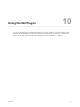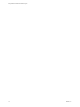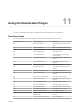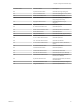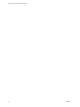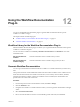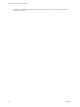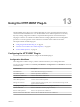5.5.1
Table Of Contents
- Using VMware vCenter Orchestrator Plug-Ins
- Contents
- Using VMware vCenter Orchestrator Plug-Ins
- Introduction to Orchestrator Plug-Ins
- Configure the Orchestrator Plug-Ins
- Using the vCenter Server Plug-In
- Configuring the vCenter Server Plug-In
- vCenter Server Plug-In Scripting API
- Using the vCenter Server Plug-In Inventory
- Access the vCenter Server Plug-In Workflow Library
- vCenter Server Plug-In Workflow Library
- Batch Workflows
- Cluster and Compute Resource Workflows
- Custom Attributes Workflows
- Datacenter Workflows
- Datastore and Files Workflows
- Datacenter Folder Management Workflows
- Host Folder Management Workflows
- Virtual Machine Folder Management Workflows
- Guest Operation Files Workflows
- Guest Operation Processes Workflows
- Power Host Management Workflows
- Basic Host Management Workflows
- Host Registration Management Workflows
- Networking Workflows
- Distributed Virtual Port Group Workflows
- Distributed Virtual Switch Workflows
- Standard Virtual Switch Workflows
- Resource Pool Workflows
- Storage Workflows
- Storage DRS Workflows
- Basic Virtual Machine Management Workflows
- Clone Workflows
- Linked Clone Workflows
- Linux Customization Clone Workflows
- Tools Clone Workflows
- Windows Customization Clone Workflows
- Device Management Workflows
- Move and Migrate Workflows
- Other Workflows
- Power Management Workflows
- Snapshot Workflows
- VMware Tools Workflows
- Using the Configuration Plug-In
- Using the vCO Library Plug-In
- Using the SQL Plug-In
- Using the SSH Plug-In
- Using the XML Plug-In
- Using the Mail Plug-In
- Using the Net Plug-In
- Using the Enumeration Plug-In
- Using the Workflow Documentation Plug-In
- Using the HTTP-REST Plug-In
- Using the SOAP Plug-In
- Using the AMQP Plug-In
- Using the SNMP Plug-In
- Using the Active Directory Plug-In
- Index
Workflow Name Description
Update a REST host Updates a REST host in the plug-in's inventory.
Update a REST operation Updates an operation on a REST host.
Configure Kerberos Authentication
You can use Kerberos authentication when you add a host.
The krb5.conf file contains the following information:
n
Kerberos configuration information
n
Locations of Key Distribution Centers (KDC) and administration servers for the Kerberos realms of
interest
n
Default values for the current realm and for Kerberos applications
n
Mappings of host names onto Kerberos realms
Procedure
u
Create a krb5.conf file and save it to the following location.
Operating System Path
Windows
your_Orchestrator_installation_folder/jre/lib/security/
Linux
/opt/vmo/jre/lib/security
A krb5.conf file has the following structure:
[libdefaults]
default_realm = YOURDOMAIN.COM
udp_preference_limit = 1
[realms]
YOURDOMAIN.COM = {
kdc = kdc.yourdomain.com
default_domain = yourdomain.com
}
[domain_realms]
.yourdomain.com=YOURDOMAIN.COM
yourdomain.com=YOURDOMAIN.COM
NOTE The Kerberos authentication requires a Fully Qualified Domain Name (FQDN) host address.
IMPORTANT When you add or modify the krb5.conf file, you must restart the Orchestrator server
service.
Add a REST Host
You can run a workflow to add a REST host and configure the host connection parameters.
Procedure
1 Log in to the Orchestrator client as an administrator.
2 Click the Workflows view in the Orchestrator client.
3 In the workflows hierarchical list, select Library > HTTP-REST > Configuration and navigate to the
Add a REST host workflow.
4 Right-click the Add a REST host workflow and select Start workflow.
Using VMware vCenter Orchestrator Plug-Ins
80 VMware, Inc.