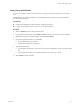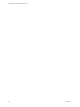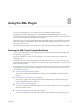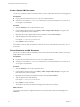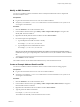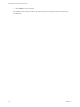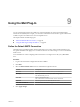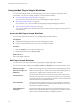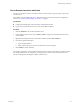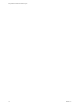5.5.1
Table Of Contents
- Using VMware vCenter Orchestrator Plug-Ins
- Contents
- Using VMware vCenter Orchestrator Plug-Ins
- Introduction to Orchestrator Plug-Ins
- Configure the Orchestrator Plug-Ins
- Using the vCenter Server Plug-In
- Configuring the vCenter Server Plug-In
- vCenter Server Plug-In Scripting API
- Using the vCenter Server Plug-In Inventory
- Access the vCenter Server Plug-In Workflow Library
- vCenter Server Plug-In Workflow Library
- Batch Workflows
- Cluster and Compute Resource Workflows
- Custom Attributes Workflows
- Datacenter Workflows
- Datastore and Files Workflows
- Datacenter Folder Management Workflows
- Host Folder Management Workflows
- Virtual Machine Folder Management Workflows
- Guest Operation Files Workflows
- Guest Operation Processes Workflows
- Power Host Management Workflows
- Basic Host Management Workflows
- Host Registration Management Workflows
- Networking Workflows
- Distributed Virtual Port Group Workflows
- Distributed Virtual Switch Workflows
- Standard Virtual Switch Workflows
- Resource Pool Workflows
- Storage Workflows
- Storage DRS Workflows
- Basic Virtual Machine Management Workflows
- Clone Workflows
- Linked Clone Workflows
- Linux Customization Clone Workflows
- Tools Clone Workflows
- Windows Customization Clone Workflows
- Device Management Workflows
- Move and Migrate Workflows
- Other Workflows
- Power Management Workflows
- Snapshot Workflows
- VMware Tools Workflows
- Using the Configuration Plug-In
- Using the vCO Library Plug-In
- Using the SQL Plug-In
- Using the SSH Plug-In
- Using the XML Plug-In
- Using the Mail Plug-In
- Using the Net Plug-In
- Using the Enumeration Plug-In
- Using the Workflow Documentation Plug-In
- Using the HTTP-REST Plug-In
- Using the SOAP Plug-In
- Using the AMQP Plug-In
- Using the SNMP Plug-In
- Using the Active Directory Plug-In
- Index
Modify an XML Document
You can run a workflow from the Orchestrator client to modify the XML that the Create a simple XML
document workflow creates.
Prerequisites
n
Log in to the Orchestrator client as a user who can run XML workflows.
n
Verify that you created the c:/orchestrator folder at the root of the Orchestrator server system or set
access rights to another folder.
Procedure
1 Click the Workflows view in the Orchestrator client.
2 In the workflows hierarchical list, open Library > XML > Samples XML (Simple) to navigate to the
Modify XML document workflow.
3 Right-click the Modify XML document workflow and select Start workflow.
4 Provide the input and output filepaths.
a Type the filepath to the XML document to modify.
For example, c:/orchestrator/filename.xml.
b Type the filepath to the modified XML document.
For example, c:/orchestrator/filename.xml.
NOTE If you type the same filepath in both fields, the workflow overwrites the original file with the
modified file. If you type an output filepath to a file that does not exist, the workflow creates a modified
file.
5 Click Submit to run the workflow.
The workflow searches for an element and modifies the entry where the element is found.
Create an Example Address Book from XML
You can run a workflow from the Orchestrator client to create an address book for testing purposes.
Prerequisites
n
Log in to the Orchestrator client as a user who can run XML workflows.
n
Verify that you created the c:/orchestrator folder at the root of the Orchestrator server system or set
access rights to another folder.
Procedure
1 Click the Workflows view in the Orchestrator client.
2 In the workflows hierarchical list, open Library > XML > Samples XML (Address Book) to navigate to
the Full address book test workflow.
3 Right-click the Full address book test workflow and select Start workflow.
4 Type the path to the address book folder.
For example, c:/orchestrator/foldername.
The workflow automatically creates the folder if it does not exist.
Chapter 8 Using the XML Plug-In
VMware, Inc. 65