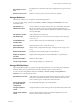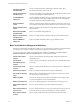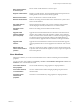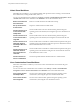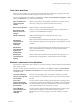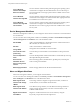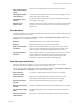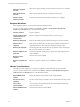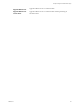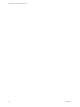5.5.1
Table Of Contents
- Using VMware vCenter Orchestrator Plug-Ins
- Contents
- Using VMware vCenter Orchestrator Plug-Ins
- Introduction to Orchestrator Plug-Ins
- Configure the Orchestrator Plug-Ins
- Using the vCenter Server Plug-In
- Configuring the vCenter Server Plug-In
- vCenter Server Plug-In Scripting API
- Using the vCenter Server Plug-In Inventory
- Access the vCenter Server Plug-In Workflow Library
- vCenter Server Plug-In Workflow Library
- Batch Workflows
- Cluster and Compute Resource Workflows
- Custom Attributes Workflows
- Datacenter Workflows
- Datastore and Files Workflows
- Datacenter Folder Management Workflows
- Host Folder Management Workflows
- Virtual Machine Folder Management Workflows
- Guest Operation Files Workflows
- Guest Operation Processes Workflows
- Power Host Management Workflows
- Basic Host Management Workflows
- Host Registration Management Workflows
- Networking Workflows
- Distributed Virtual Port Group Workflows
- Distributed Virtual Switch Workflows
- Standard Virtual Switch Workflows
- Resource Pool Workflows
- Storage Workflows
- Storage DRS Workflows
- Basic Virtual Machine Management Workflows
- Clone Workflows
- Linked Clone Workflows
- Linux Customization Clone Workflows
- Tools Clone Workflows
- Windows Customization Clone Workflows
- Device Management Workflows
- Move and Migrate Workflows
- Other Workflows
- Power Management Workflows
- Snapshot Workflows
- VMware Tools Workflows
- Using the Configuration Plug-In
- Using the vCO Library Plug-In
- Using the SQL Plug-In
- Using the SSH Plug-In
- Using the XML Plug-In
- Using the Mail Plug-In
- Using the Net Plug-In
- Using the Enumeration Plug-In
- Using the Workflow Documentation Plug-In
- Using the HTTP-REST Plug-In
- Using the SOAP Plug-In
- Using the AMQP Plug-In
- Using the SNMP Plug-In
- Using the Active Directory Plug-In
- Index
Shut down guest OS
and wait
Shuts down a guest operating system and waits for the process to complete.
Start virtual machine
and wait
Starts a virtual machine and waits for VMware Tools to start.
Suspend virtual
machine and wait
Suspends a virtual machine and waits for the process to complete.
Snapshot Workflows
With snapshot workflows, you can perform snapshot-related operations.
You can access the snapshot workflows from Library > vCenter > Virtual Machine management >
Snapshot in the Workflows view of the Orchestrator client.
Create a snapshot
Creates a snapshot.
Create snapshots of all
virtual machines in a
resource pool
Creates a snapshot of each virtual machine in a resource pool.
Remove all snapshots
Removes all existing snapshots without reverting to a previous snapshot.
Remove excess
snapshots
Finds virtual machines with more than a given number of snapshots and
optionally deletes the oldest snapshots. Sends the results by email.
Remove old snapshots
Gets all snapshots that are older than a given number of days and prompts
the user to select which ones to delete.
Remove snapshots of a
given size
Gets all snapshots that are larger than a given size and prompts the user to
confirm deletion.
Revert to current
snapshot
Reverts to the current snapshot.
Revert to snapshot and
wait
Reverts to a specific snapshot. Does not delete the snapshot.
VMware Tools Workflows
With VMware Tools workflows, you can perform VMware Tools-related tasks on virtual machines.
You can access the VMware Tools workflows from Library > vCenter > Virtual Machine management >
VMware Tools in the Workflows view of the Orchestrator client.
Mount VMware tools
installer
Mounts the VMware Tools installer on the virtual CD-ROM.
Set console screen
resolution
Sets the console window's resolution. The virtual machine must be powered
on.
Turn on time
synchronization
Turns on time synchronization between the virtual machine and the ESX
server in VMware Tools.
Unmount VMware tools
installer
Unmounts the VMware Tools CD-ROM.
Using VMware vCenter Orchestrator Plug-Ins
38 VMware, Inc.