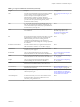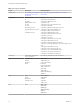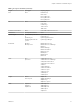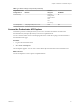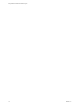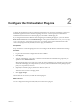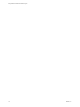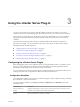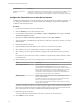5.5.1
Table Of Contents
- Using VMware vCenter Orchestrator Plug-Ins
- Contents
- Using VMware vCenter Orchestrator Plug-Ins
- Introduction to Orchestrator Plug-Ins
- Configure the Orchestrator Plug-Ins
- Using the vCenter Server Plug-In
- Configuring the vCenter Server Plug-In
- vCenter Server Plug-In Scripting API
- Using the vCenter Server Plug-In Inventory
- Access the vCenter Server Plug-In Workflow Library
- vCenter Server Plug-In Workflow Library
- Batch Workflows
- Cluster and Compute Resource Workflows
- Custom Attributes Workflows
- Datacenter Workflows
- Datastore and Files Workflows
- Datacenter Folder Management Workflows
- Host Folder Management Workflows
- Virtual Machine Folder Management Workflows
- Guest Operation Files Workflows
- Guest Operation Processes Workflows
- Power Host Management Workflows
- Basic Host Management Workflows
- Host Registration Management Workflows
- Networking Workflows
- Distributed Virtual Port Group Workflows
- Distributed Virtual Switch Workflows
- Standard Virtual Switch Workflows
- Resource Pool Workflows
- Storage Workflows
- Storage DRS Workflows
- Basic Virtual Machine Management Workflows
- Clone Workflows
- Linked Clone Workflows
- Linux Customization Clone Workflows
- Tools Clone Workflows
- Windows Customization Clone Workflows
- Device Management Workflows
- Move and Migrate Workflows
- Other Workflows
- Power Management Workflows
- Snapshot Workflows
- VMware Tools Workflows
- Using the Configuration Plug-In
- Using the vCO Library Plug-In
- Using the SQL Plug-In
- Using the SSH Plug-In
- Using the XML Plug-In
- Using the Mail Plug-In
- Using the Net Plug-In
- Using the Enumeration Plug-In
- Using the Workflow Documentation Plug-In
- Using the HTTP-REST Plug-In
- Using the SOAP Plug-In
- Using the AMQP Plug-In
- Using the SNMP Plug-In
- Using the Active Directory Plug-In
- Index
Workflow Name Description
Update a vCenter Server
instance
Updates the connection to a vCenter Server instance. For example, if the IP address of your
vCenter Server system changes, you must update the connection parameters to the
vCenter Server instance so that you can manage your vSphere inventory with Orchestrator.
Configure the Connection to a vCenter Server Instance
In addition to configuring the vCenter Server plug-in by using the Orchestrator configuration interface, you
can configure the connections to vCenter Server instances by running the vCenter Server configuration
workflows in the Orchestrator client.
Procedure
1 Log in to the Orchestrator client as an administrator.
2 Click the Workflows view in the Orchestrator client.
3 In the workflows hierarchical list, select Library > vCenter > Configuration and navigate to the Add a
vCenter Server instance workflow.
4 Right-click the Add a vCenter Server instance workflow and select Start workflow.
5 Type the IP address or the DNS name of the machine on which the vCenter Server instance you want to
add is installed.
6 Retain the default port value, 443.
7 Keep the default location of the SDK to use to connect to your vCenter Server instance.
8 Select whether you want to orchestrate the vCenter Server instance, and click Next.
9 Select whether you want to ignore certificates warnings for the vCenter Server instances you want to
add.
If you select Yes, the vCenter Server instance certificate is accepted silently and the certificate is added
to the trusted store.
10 Select the method you want to use for managing user access on the vCenter Server system.
Option Description
Share a unique session
Creates only one connection to vCenter Server.
In the User name and Password text boxes, type the credentials for
Orchestrator to use to establish the connection to the vCenter Server host.
The user that you select must be a valid user with privileges to manage
vCenter Server extensions and a set of custom defined privileges.
Orchestrator uses these credentials to monitor the vCenter Web service,
typically to operate Orchestrator system workflows.
Session per user
Creates a new session to vCenter Server. This might rapidly use CPU,
memory, and bandwidth.
Select this option only if your vCenter Server is in an Active Directory
domain or if vCenter Server Single Sign-On is enabled.
The user that you select must be a valid user with privileges to manage
vCenter Server extensions.
The user account that you select is also used by the policy engine to collect statistical and other data. If
the user that you select does not have enough privileges, the policy engine cannot access the necessary
parts of the vCenter Server inventory and thus cannot collect the necessary data.
11 (Optional) Type the user domain.
You must specify the user domain name only when you select to use a shared session.
12 Click Submit to run the workflow.
Using VMware vCenter Orchestrator Plug-Ins
20 VMware, Inc.