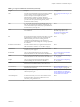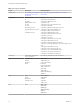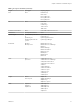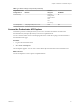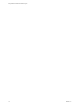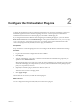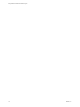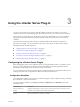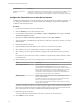5.5.1
Table Of Contents
- Using VMware vCenter Orchestrator Plug-Ins
- Contents
- Using VMware vCenter Orchestrator Plug-Ins
- Introduction to Orchestrator Plug-Ins
- Configure the Orchestrator Plug-Ins
- Using the vCenter Server Plug-In
- Configuring the vCenter Server Plug-In
- vCenter Server Plug-In Scripting API
- Using the vCenter Server Plug-In Inventory
- Access the vCenter Server Plug-In Workflow Library
- vCenter Server Plug-In Workflow Library
- Batch Workflows
- Cluster and Compute Resource Workflows
- Custom Attributes Workflows
- Datacenter Workflows
- Datastore and Files Workflows
- Datacenter Folder Management Workflows
- Host Folder Management Workflows
- Virtual Machine Folder Management Workflows
- Guest Operation Files Workflows
- Guest Operation Processes Workflows
- Power Host Management Workflows
- Basic Host Management Workflows
- Host Registration Management Workflows
- Networking Workflows
- Distributed Virtual Port Group Workflows
- Distributed Virtual Switch Workflows
- Standard Virtual Switch Workflows
- Resource Pool Workflows
- Storage Workflows
- Storage DRS Workflows
- Basic Virtual Machine Management Workflows
- Clone Workflows
- Linked Clone Workflows
- Linux Customization Clone Workflows
- Tools Clone Workflows
- Windows Customization Clone Workflows
- Device Management Workflows
- Move and Migrate Workflows
- Other Workflows
- Power Management Workflows
- Snapshot Workflows
- VMware Tools Workflows
- Using the Configuration Plug-In
- Using the vCO Library Plug-In
- Using the SQL Plug-In
- Using the SSH Plug-In
- Using the XML Plug-In
- Using the Mail Plug-In
- Using the Net Plug-In
- Using the Enumeration Plug-In
- Using the Workflow Documentation Plug-In
- Using the HTTP-REST Plug-In
- Using the SOAP Plug-In
- Using the AMQP Plug-In
- Using the SNMP Plug-In
- Using the Active Directory Plug-In
- Index
Configure the Orchestrator Plug-Ins 2
To deploy the standard set of plug-ins when the Orchestrator server starts, the Orchestrator system must
authenticate against an LDAP or vCenter Single Sign-On server. You first specify the administrative
credentials that Orchestrator uses with the plug-ins, and enable or disable plug-ins.
If you change the Orchestrator database after configuring and installing the plug-ins, you must click the
Reset current version link on the Troubleshooting tab. This operation deletes the install_directory\app-
server\conf\plugins\_VSOPluginInstallationVersion.xml file, which contains information about the
version of the plug-ins already installed, and forces plug-in reinstallation.
Prerequisites
Set up an LDAP or vCenter Single Sign-On server and configure the Orchestrator authentication settings.
Procedure
1 Log in to the Orchestrator configuration interface as vmware.
2 Click Plug-ins.
3 Type the credentials for a user who is a member of the Orchestrator administrators group that you
specified on the Authentication tab.
When the Orchestrator server starts, the system uses these credentials to set up the plug-ins. The system
checks the enabled plug-ins and performs any necessary internal installations such as package import,
policy run, script launch, and so on.
4 (Optional) To disable a plug-in, deselect the check box next to it.
This action does not remove the plug-in file.
5 Click Apply changes.
The first time the server starts, it installs the selected plug-ins.
What to do next
You can configure the settings for Mail, SSH, and vCenter Server plug-ins.
VMware, Inc.
17