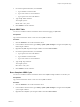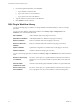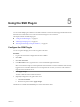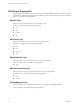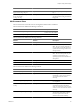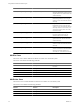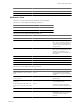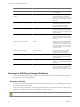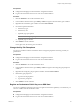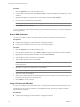5.1
Table Of Contents
- Using VMware vCenter Orchestrator Plug-Ins
- Contents
- Using VMware vCenter Orchestrator Plug-Ins
- Introduction to Orchestrator Plug-Ins
- Using the vCenter Server 5.1 Plug-In
- Configure the vCenter Server 5.1 Plug-In
- vCenter Server 5.1 Plug-In Scripting API
- Using the vCenter Server 5.1 Plug-In Inventory
- Access the vCenter Server 5.1 Plug-In Workflow Library
- vCenter Server 5.1 Plug-In Workflow Library
- Batch Workflows
- Cluster and Compute Resource Workflows
- Guest Operation Files Workflows
- Guest Operation Processes Workflows
- Custom Attributes Workflows
- Datacenter Workflows
- Datastore and Files Workflows
- Datacenter Folder Management Workflows
- Host Folder Management Workflows
- Virtual Machine Folder Management Workflows
- Basic Host Management Workflows
- Power Host Management Workflows
- Host Registration Management Workflows
- Networking Workflows
- Distributed Virtual Port Group Workflows
- Distributed Virtual Switch Workflows
- Standard Virtual Switch Workflows
- Resource Pool Workflows
- Storage Workflows
- Storage DRS Workflows
- Basic Virtual Machine Management Workflows
- Clone Workflows
- Linked Clone Workflows
- Linux Customization Clone Workflows
- Tools Clone Workflows
- Windows Customization Clone Workflows
- Device Management Workflows
- Move and Migrate Workflows
- Other Workflows
- Power Management Workflows
- Snapshot Workflows
- VMware Tools Workflows
- Using the vCO Library Plug-In
- Using the SQL Plug-In
- Using the SSH Plug-In
- Using the XML Plug-In
- Using the Mail Plug-In
- Using the Net Plug-In
- Using the Enumeration Plug-In
- Using the Workflow Documentation Plug-In
- Index
Prerequisites
n
Configure the SSH plug-in in the Orchestrator configuration interface.
n
Log in to the Orchestrator client as a user who can run SSH workflows.
Procedure
1 Click the Workflows view in the Orchestrator client.
2 In the workflows hierarchical list, open Library > SSH to navigate to the Generate key pair workflow.
3 Right-click the Generate key pair workflow and select Start workflow.
4 Provide the required information.
a Select the key type.
b Select the key size.
c (Optional) Type a passphrase.
NOTE You can change the passphrase later.
d (Optional) Type a comment.
5 Click Submit to run the workflow.
If a key pair exists, the new key pair overwrites it.
Change the Key Pair Passphrase
You can run a workflow from the Orchestrator client to change the passphrase for the key pair that you
generated last.
Prerequisites
n
Configure the SSH plug-in in the Orchestrator configuration interface.
n
Log in to the Orchestrator client as a user who can run SSH workflows.
Procedure
1 Click the Workflows view in the Orchestrator client.
2 In the workflows hierarchical list, open Library > SSH to navigate to the Change key pair passphrase
workflow.
3 Right-click the Change key pair passphrase workflow and select Start workflow.
4 Reset the key pair passphrase.
a Type the current passphrase.
b Type the new passphrase.
5 Click Submit to run the workflow.
Register an Orchestrator Public Key on an SSH Host
You can use a public key instead of a password. To register an Orchestrator public key on an SSH host, you
can run a workflow from the Orchestrator client.
Prerequisites
n
Configure the SSH plug-in in the Orchestrator configuration interface.
n
Log in to the Orchestrator client as a user who can run SSH workflows.
Chapter 5 Using the SSH Plug-In
VMware, Inc. 49