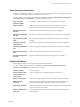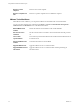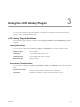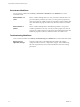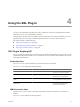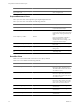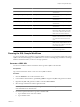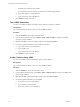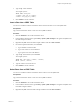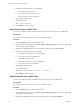5.1
Table Of Contents
- Using VMware vCenter Orchestrator Plug-Ins
- Contents
- Using VMware vCenter Orchestrator Plug-Ins
- Introduction to Orchestrator Plug-Ins
- Using the vCenter Server 5.1 Plug-In
- Configure the vCenter Server 5.1 Plug-In
- vCenter Server 5.1 Plug-In Scripting API
- Using the vCenter Server 5.1 Plug-In Inventory
- Access the vCenter Server 5.1 Plug-In Workflow Library
- vCenter Server 5.1 Plug-In Workflow Library
- Batch Workflows
- Cluster and Compute Resource Workflows
- Guest Operation Files Workflows
- Guest Operation Processes Workflows
- Custom Attributes Workflows
- Datacenter Workflows
- Datastore and Files Workflows
- Datacenter Folder Management Workflows
- Host Folder Management Workflows
- Virtual Machine Folder Management Workflows
- Basic Host Management Workflows
- Power Host Management Workflows
- Host Registration Management Workflows
- Networking Workflows
- Distributed Virtual Port Group Workflows
- Distributed Virtual Switch Workflows
- Standard Virtual Switch Workflows
- Resource Pool Workflows
- Storage Workflows
- Storage DRS Workflows
- Basic Virtual Machine Management Workflows
- Clone Workflows
- Linked Clone Workflows
- Linux Customization Clone Workflows
- Tools Clone Workflows
- Windows Customization Clone Workflows
- Device Management Workflows
- Move and Migrate Workflows
- Other Workflows
- Power Management Workflows
- Snapshot Workflows
- VMware Tools Workflows
- Using the vCO Library Plug-In
- Using the SQL Plug-In
- Using the SSH Plug-In
- Using the XML Plug-In
- Using the Mail Plug-In
- Using the Net Plug-In
- Using the Enumeration Plug-In
- Using the Workflow Documentation Plug-In
- Index
Method Returns Description
getNumberAt(number):number Number
Returns the Number value of a given
column index.
getString(string):string String
Returns the String value of a given
column name.
getStringAt(number):string String
Returns the String value of a given
column index.
getTimestamp(string):Object Object
Returns the Timestamp value of a given
column name.
getTimestampAt(number):Object Object
Returns the Timestamp value of a given
column index.
last():boolean Boolean
Moves the cursor to the last row in the
ResultSet object. Returns true if the
cursor is on a valid row, and false if
there are no rows in the result set.
next():boolean Boolean
Moves the cursor down one row.
Returns true if the cursor is on a valid
row, and false if there are no more
rows.
previous():boolean Boolean
Moves the cursor to the previous row in
the ResultSet object. Returns true if
the cursor is on a valid row, and false
if it is off the result set.
wasNull():boolean Boolean
Reports whether the last column read
had a value of SQL NULL.
Running the SQL Sample Workflows
You can run the SQL plug-in workflows to perform JDBC operations such as generating a JDBC URL, testing
a JDBC connection, and managing rows in JDBC tables. You can also run the SQL plug-in workflows to manage
databases and database tables, as well as to run SQL operations.
Generate a JDBC URL
You can run a workflow from the Orchestrator client to generate a JDBC connection URL.
Prerequisites
Log in to the Orchestrator client as a user who can run JDBC workflows.
Procedure
1 Click the Workflows view in the Orchestrator client.
2 In the workflows hierarchical list, open Library > JDBC to navigate to the JDBC URL generator workflow.
3 Right-click the JDBC URL generator workflow and select Start workflow.
4 Select the type of database for which to generate a URL.
NOTE If you use a Microsoft database, you might have to click Next and to provide the database instance
name and database user domain name.
5 Provide the required information to generate a database URL.
a Type a database server name or IP address.
b Type a database name.
Chapter 4 Using the SQL Plug-In
VMware, Inc. 37