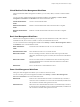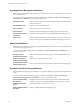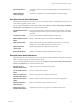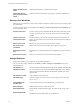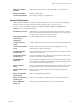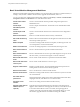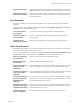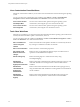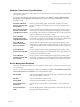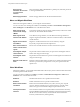5.1
Table Of Contents
- Using VMware vCenter Orchestrator Plug-Ins
- Contents
- Using VMware vCenter Orchestrator Plug-Ins
- Introduction to Orchestrator Plug-Ins
- Using the vCenter Server 5.1 Plug-In
- Configure the vCenter Server 5.1 Plug-In
- vCenter Server 5.1 Plug-In Scripting API
- Using the vCenter Server 5.1 Plug-In Inventory
- Access the vCenter Server 5.1 Plug-In Workflow Library
- vCenter Server 5.1 Plug-In Workflow Library
- Batch Workflows
- Cluster and Compute Resource Workflows
- Guest Operation Files Workflows
- Guest Operation Processes Workflows
- Custom Attributes Workflows
- Datacenter Workflows
- Datastore and Files Workflows
- Datacenter Folder Management Workflows
- Host Folder Management Workflows
- Virtual Machine Folder Management Workflows
- Basic Host Management Workflows
- Power Host Management Workflows
- Host Registration Management Workflows
- Networking Workflows
- Distributed Virtual Port Group Workflows
- Distributed Virtual Switch Workflows
- Standard Virtual Switch Workflows
- Resource Pool Workflows
- Storage Workflows
- Storage DRS Workflows
- Basic Virtual Machine Management Workflows
- Clone Workflows
- Linked Clone Workflows
- Linux Customization Clone Workflows
- Tools Clone Workflows
- Windows Customization Clone Workflows
- Device Management Workflows
- Move and Migrate Workflows
- Other Workflows
- Power Management Workflows
- Snapshot Workflows
- VMware Tools Workflows
- Using the vCO Library Plug-In
- Using the SQL Plug-In
- Using the SSH Plug-In
- Using the XML Plug-In
- Using the Mail Plug-In
- Using the Net Plug-In
- Using the Enumeration Plug-In
- Using the Workflow Documentation Plug-In
- Index
Basic Virtual Machine Management Workflows
With basic virtual machine management workflows you can perform basic operations on virtual machines, for
example, create, rename or delete a virtual machine, upgrade virtual hardware, and so on.
You can access the basic virtual machine management workflows from Library > vCenter > Virtual Machine
management > Basic in the Workflows view of the Orchestrator client.
Create custom virtual
machine
Creates a virtual machine with the specified configuration options and
additional devices.
Create simple
dvPortGroup virtual
machine
Creates a simple virtual machine. The network used is a Distributed Virtual
Port Group.
Create simple virtual
machine
Creates a virtual machine with the most common devices and configuration
options.
Delete virtual machine
Removes a virtual machine from the inventory and datastore.
Get virtual machines by
name
Returns a list of virtual machines from all registered vCenter Server hosts that
match the provided expression.
Mark as template
Converts an existing virtual machine to a template, not allowing it to start. You
can use templates to create virtual machines.
Mark as virtual machine
Converts an existing template to a virtual machine, allowing it to start.
Move virtual machine to
folder
Moves a virtual machine to a specified virtual machine folder.
Move virtual machine to
resource pool
Moves a virtual machine to a resource pool. If the target resource pool is not in
the same cluster, you must use the migrate or relocate workflows.
Move virtual machines to
folder
Moves several virtual machines to a specified virtual machine folder.
Move virtual machines to
resource pool
Moves several virtual machines to a resource pool.
Register virtual machine
Registers a virtual machine. The virtual machine files must be placed in an
existing datastore and must not be already registered.
Reload virtual machine
Forces vCenter Server to reload a virtual machine.
Rename virtual machine
Renames an existing virtual machine on the vCenter Server system or host and
not on the datastore.
Set virtual machine
performance
Changes performance settings such as shares, minimum and maximum values,
shaping for network, and disk access of a virtual machine.
Unregister virtual
machine
Removes an existing virtual machine from the inventory.
Upgrade virtual machine
hardware (force if
required)
Upgrades the virtual machine hardware to the latest revision that the host
supports. This workflow forces the upgrade to continue, even if VMware Tools
is out of date. If the VMware Tools is out of date, forcing the upgrade to
continue reverts the guest network settings to the default settings. To avoid
this situation, upgrade VMware Tools before running the workflow.
Using VMware vCenter Orchestrator Plug-Ins
26 VMware, Inc.