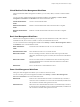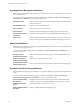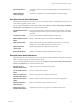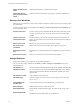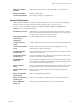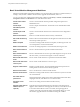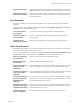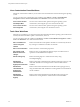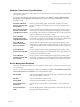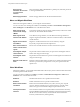5.1
Table Of Contents
- Using VMware vCenter Orchestrator Plug-Ins
- Contents
- Using VMware vCenter Orchestrator Plug-Ins
- Introduction to Orchestrator Plug-Ins
- Using the vCenter Server 5.1 Plug-In
- Configure the vCenter Server 5.1 Plug-In
- vCenter Server 5.1 Plug-In Scripting API
- Using the vCenter Server 5.1 Plug-In Inventory
- Access the vCenter Server 5.1 Plug-In Workflow Library
- vCenter Server 5.1 Plug-In Workflow Library
- Batch Workflows
- Cluster and Compute Resource Workflows
- Guest Operation Files Workflows
- Guest Operation Processes Workflows
- Custom Attributes Workflows
- Datacenter Workflows
- Datastore and Files Workflows
- Datacenter Folder Management Workflows
- Host Folder Management Workflows
- Virtual Machine Folder Management Workflows
- Basic Host Management Workflows
- Power Host Management Workflows
- Host Registration Management Workflows
- Networking Workflows
- Distributed Virtual Port Group Workflows
- Distributed Virtual Switch Workflows
- Standard Virtual Switch Workflows
- Resource Pool Workflows
- Storage Workflows
- Storage DRS Workflows
- Basic Virtual Machine Management Workflows
- Clone Workflows
- Linked Clone Workflows
- Linux Customization Clone Workflows
- Tools Clone Workflows
- Windows Customization Clone Workflows
- Device Management Workflows
- Move and Migrate Workflows
- Other Workflows
- Power Management Workflows
- Snapshot Workflows
- VMware Tools Workflows
- Using the vCO Library Plug-In
- Using the SQL Plug-In
- Using the SSH Plug-In
- Using the XML Plug-In
- Using the Mail Plug-In
- Using the Net Plug-In
- Using the Enumeration Plug-In
- Using the Workflow Documentation Plug-In
- Index
Virtual Machine Folder Management Workflows
With virtual machine folder management workflows, you can create, delete, or rename a virtual machine
folder.
You can access the virtual machine folder management workflows from Library > vCenter > Folder
management > VM folder in the Workflow view of the Orchestrator client.
Create virtual machine
folder
Creates a virtual machine folder.
Delete virtual machine
folder
Deletes a virtual machine folder and waits for the task to complete.
Rename virtual machine
folder
Renames a virtual machine folder and waits for the task to complete.
Basic Host Management Workflows
With basic host management workflows, you can put a host into maintenance mode, make a host exit
maintenance mode, move a host to a folder or a cluster, and reload data from a host.
You can access the basic host management workflows from Library > vCenter > Host management > Basic in
the Workflows view of the Orchestrator client.
Enter maintenance
mode
Puts the host into maintenance mode. You can cancel the task.
Exit maintenance mode
Exits maintenance mode. You can cancel the task.
Move host to cluster
Moves an existing host into a cluster. The host must be part of the same
datacenter, and if the host is part of a cluster, the host must be in maintenance
mode.
Move host to folder
Moves a host into a folder as a standalone host. The host must be part of a
ClusterComputeResource in the same datacenter and the host must be in
maintenance mode.
Reload host
Forces vCenter Server to reload data from a host.
Power Host Management Workflows
With power host management workflows you can reboot or shut down a host.
You can access the power host management workflows from Library > vCenter > Host management >
Power in the Workflows view of the Orchestrator client.
Reboot host
Reboots a host. If the Orchestrator client is connected directly to the host, it
does not receive an indication of success in the returned task, but rather loses
the connection to the host if the operation succeeds.
Shut down host
Shuts down a host. If the Orchestrator client is connected directly to the host,
it does not receive an indication of success in the returned task, but rather loses
the connection to the host if the operation succeeds.
Chapter 2 Using the vCenter Server 5.1 Plug-In
VMware, Inc. 21