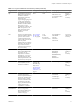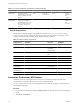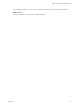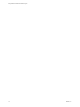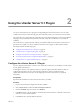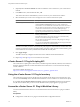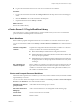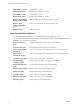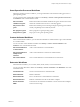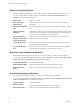5.1
Table Of Contents
- Using VMware vCenter Orchestrator Plug-Ins
- Contents
- Using VMware vCenter Orchestrator Plug-Ins
- Introduction to Orchestrator Plug-Ins
- Using the vCenter Server 5.1 Plug-In
- Configure the vCenter Server 5.1 Plug-In
- vCenter Server 5.1 Plug-In Scripting API
- Using the vCenter Server 5.1 Plug-In Inventory
- Access the vCenter Server 5.1 Plug-In Workflow Library
- vCenter Server 5.1 Plug-In Workflow Library
- Batch Workflows
- Cluster and Compute Resource Workflows
- Guest Operation Files Workflows
- Guest Operation Processes Workflows
- Custom Attributes Workflows
- Datacenter Workflows
- Datastore and Files Workflows
- Datacenter Folder Management Workflows
- Host Folder Management Workflows
- Virtual Machine Folder Management Workflows
- Basic Host Management Workflows
- Power Host Management Workflows
- Host Registration Management Workflows
- Networking Workflows
- Distributed Virtual Port Group Workflows
- Distributed Virtual Switch Workflows
- Standard Virtual Switch Workflows
- Resource Pool Workflows
- Storage Workflows
- Storage DRS Workflows
- Basic Virtual Machine Management Workflows
- Clone Workflows
- Linked Clone Workflows
- Linux Customization Clone Workflows
- Tools Clone Workflows
- Windows Customization Clone Workflows
- Device Management Workflows
- Move and Migrate Workflows
- Other Workflows
- Power Management Workflows
- Snapshot Workflows
- VMware Tools Workflows
- Using the vCO Library Plug-In
- Using the SQL Plug-In
- Using the SSH Plug-In
- Using the XML Plug-In
- Using the Mail Plug-In
- Using the Net Plug-In
- Using the Enumeration Plug-In
- Using the Workflow Documentation Plug-In
- Index
n
Log in to the Orchestrator client as a user who can run vCenter Server workflows.
Procedure
1 Log in to the Orchestrator client and select Design or Run from the drop-down menu in the left upper
corner.
2 Click the Workflows view in the Orchestrator client left pane.
3 Expand the hierarchical list to Library > vCenter.
What to do next
Review the workflow library.
vCenter Server 5.1 Plug-In Workflow Library
The vCenter Server 5.1 plug-in workflow library contains workflows that you can use to run automated
processes related to the management of vCenter Server.
Batch Workflows
Batch workflows populate configuration elements or run workflows on a selected vCenter Server object.
You can access the batch workflows from Library > vCenter > Batch in the Workflows view of the Orchestrator
client.
Fill batch configuration
elements
Populates the configuration elements that the Run a workflow on a selection
of objects workflow uses. Performs the following tasks:
n
Resets the BatchObject and BatchAction configuration elements.
n
Fills the BatchObject configuration element with all of the workflows that
have only one input parameter.
n
Fills the BatchAction configuration element with all of the actions that have
no input parameters or one input parameter and that have an array as the
returnType.
Run a workflow on a
selection of objects
Runs a workflow on a selection of vCenter Server objects, taking one action as
input. This is the action that retrieves the list of objects on which to run the
workflow. To return the objects without running the selected workflow, run
the workflow in simulation mode.
Cluster and Compute Resource Workflows
With cluster and compute resource workflows, you can create, rename or delete a cluster, and enable or disable
high availability on a cluster.
You can access the cluster and compute resource workflows from Library > vCenter > Cluster and Compute
Resource in the Workflows view of the Orchestrator client.
Add DRS virtual machine
group to cluster
Adds a DRS virtual machine group to a cluster.
Add virtual machines to
DRS group
Adds a virtual machine list to an existing DRS virtual machine group.
Create cluster
Creates a new cluster in a host folder.
Delete cluster
Deletes a cluster.
Chapter 2 Using the vCenter Server 5.1 Plug-In
VMware, Inc. 17