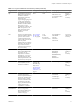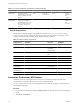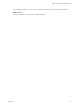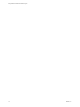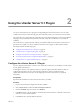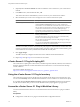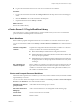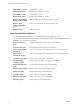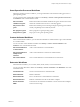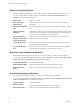5.1
Table Of Contents
- Using VMware vCenter Orchestrator Plug-Ins
- Contents
- Using VMware vCenter Orchestrator Plug-Ins
- Introduction to Orchestrator Plug-Ins
- Using the vCenter Server 5.1 Plug-In
- Configure the vCenter Server 5.1 Plug-In
- vCenter Server 5.1 Plug-In Scripting API
- Using the vCenter Server 5.1 Plug-In Inventory
- Access the vCenter Server 5.1 Plug-In Workflow Library
- vCenter Server 5.1 Plug-In Workflow Library
- Batch Workflows
- Cluster and Compute Resource Workflows
- Guest Operation Files Workflows
- Guest Operation Processes Workflows
- Custom Attributes Workflows
- Datacenter Workflows
- Datastore and Files Workflows
- Datacenter Folder Management Workflows
- Host Folder Management Workflows
- Virtual Machine Folder Management Workflows
- Basic Host Management Workflows
- Power Host Management Workflows
- Host Registration Management Workflows
- Networking Workflows
- Distributed Virtual Port Group Workflows
- Distributed Virtual Switch Workflows
- Standard Virtual Switch Workflows
- Resource Pool Workflows
- Storage Workflows
- Storage DRS Workflows
- Basic Virtual Machine Management Workflows
- Clone Workflows
- Linked Clone Workflows
- Linux Customization Clone Workflows
- Tools Clone Workflows
- Windows Customization Clone Workflows
- Device Management Workflows
- Move and Migrate Workflows
- Other Workflows
- Power Management Workflows
- Snapshot Workflows
- VMware Tools Workflows
- Using the vCO Library Plug-In
- Using the SQL Plug-In
- Using the SSH Plug-In
- Using the XML Plug-In
- Using the Mail Plug-In
- Using the Net Plug-In
- Using the Enumeration Plug-In
- Using the Workflow Documentation Plug-In
- Index
6 (Optional) Select the Secure channel check box to establish a secure connection to your vCenter Server
machine.
7 In the Path text box, retain the default value, /sdk.
This value is the location of the SDK that you use to connect to your vCenter Server instance.
8 Select the method you want to use to manage user access on the vCenter Server system.
Option Description
Share a unique session
Allows Orchestrator to create only one connection to vCenter Server.
In the User name and Password text boxes, type the credentials for
Orchestrator to use to establish the connection to the vCenter Server host.
The user that you select must be a valid user with privileges to manage
vCenter Server extensions and a set of custom defined privileges.
Orchestrator uses these credentials to monitor the vCenter Web service,
typically to operate Orchestrator system workflows.
Session per user
Creates a new session to vCenter Server. This might rapidly use CPU,
memory, and bandwidth.
Select this option only if your vCenter Server is in an Active Directory
domain or if vCenter Server Sign On is enabled.
The user that you select must be a valid user with privileges to manage
vCenter Server extensions.
You can leave the User name and Password text boxes empty, because the
credentials are used only for connection check.
The user account that you select is also used by the policy engine to collect statistical and other data. If the
user that you select does not have enough privileges, the policy engine cannot access the necessary parts
of the vCenter Server inventory and thus cannot collect the necessary data.
9 Click Apply changes.
The URL to the newly configured vCenter Server host is added to the list of defined hosts.
10 Repeat Step 2 through Step 9 for each vCenter Server instance.
vCenter Server 5.1 Plug-In Scripting API
The vCenter Server scripting API contains classes, with their respective attributes, methods, and constructors
that allow interaction between vCenter Orchestrator and vCenter Server. You can use the API to develop
custom workflows.
For a list of available API objects, see
http://www.vmware.com/support/orchestrator/doc/vco_vsphere51_api/index.html.
Using the vCenter Server 5.1 Plug-In Inventory
The vCenter Server plug-in exposes all objects of the connected vCenter Server hosts in the Inventory view.
You can use the Inventory view to add authorization elements or to run workflows on vCenter Server objects.
If you enable the Use contextual menu in inventory option from the Inventory tab of the User preferences
tool, all of the workflows that you can run on the selected inventory object appear in a pop-up menu.
Access the vCenter Server 5.1 Plug-In Workflow Library
You must use the Orchestrator client to access the elements from the vCenter Server 5.1 plug-in workflow
library.
Prerequisites
n
Configure the vCenter Server 5.1 plug-in in the Orchestrator configuration interface.
Using VMware vCenter Orchestrator Plug-Ins
16 VMware, Inc.