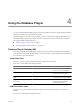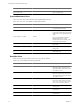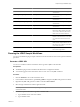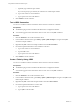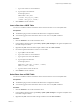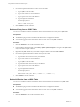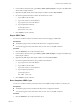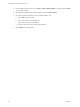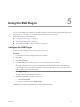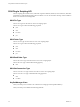4.2
Table Of Contents
- Using VMware vCenter Orchestrator Plug-Ins
- Contents
- Using VMware vCenter Orchestrator Plug-Ins
- Introduction to Orchestrator Plug-Ins
- Using the vCenter Server 4.1 Plug-In
- Using the vCO Library Plug-In
- Using the Database Plug-In
- Using the SSH Plug-In
- Using the XML Plug-In
- Using the Mail Plug-In
- Using the Net Plug-In
- Using the Enumeration Plug-In
- Index
Using the SSH Plug-In 5
You can use the SSH plug-in workflows to run SSH commands on a remote host that supports SSH and transfer
files between an Orchestrator server and a remote host through a secure connection.
This chapter includes the following topics:
n
“Configure the SSH Plug-In,” on page 39
n
“SSH Plug-In Scripting API,” on page 40
n
“Running the SSH Plug-In Sample Workflows,” on page 44
Configure the SSH Plug-In
You can set up the SSH plug-in to ensure encrypted connections.
Procedure
1 Log in to the Orchestrator configuration interface as vmware.
2 Click SSH.
3 Click New connection.
4 In the Host name text box, enter the host to access with SSH through Orchestrator.
NOTE The username and password are not required because Orchestrator uses the credentials of the
currently logged-in user to run SSH commands. You must reproduce the accounts you want to work on
SSH on target hosts from the LDAP server.
5 Click Apply changes.
The host is added to the list of SSH connections.
6 (Optional) Configure an entry path on the server.
a Click New root folder.
b Enter the new path and click Apply changes.
The SSH host is available in the Inventory view of the Orchestrator client.
VMware, Inc.
39