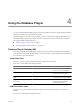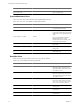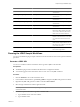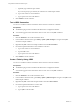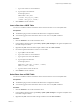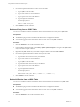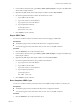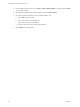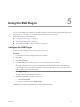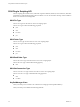4.2
Table Of Contents
- Using VMware vCenter Orchestrator Plug-Ins
- Contents
- Using VMware vCenter Orchestrator Plug-Ins
- Introduction to Orchestrator Plug-Ins
- Using the vCenter Server 4.1 Plug-In
- Using the vCO Library Plug-In
- Using the Database Plug-In
- Using the SSH Plug-In
- Using the XML Plug-In
- Using the Mail Plug-In
- Using the Net Plug-In
- Using the Enumeration Plug-In
- Index
c Type a user name to access the database.
d Type an SQL create statement.
An example syntax is:
CREATE TABLE "table_name"
("column1" "data_type_for_column1",
"column2" "data_type_for_column2")
5 Click Submit to run the workflow.
Insert a Row into a JBCD Table
You can run a workflow from the Orchestrator client to test the insertion of a row into a JDBC table.
Prerequisites
n
The Database plug-in must be enabled in the Orchestrator configuration interface.
n
You must be logged in to the Orchestrator client as a user who can run JDBC workflows.
Procedure
1 Click the Workflows view in the Orchestrator client.
2 In the workflows hierarchical list, open Library > JDBC > JDBC Examples to navigate to the JDBC insert
into table example workflow.
3 Right-click the JDBC insert into table example workflow and select Start workflow.
4 Provide the required information to insert a row into a table.
a Type a JDBC connection URL.
b Type a user name to access the database.
c Type a password to access the database.
d Type an SQL insert statement.
An example syntax is:
INSERT INTO "table_name" ("column1", "column2")
VALUES ("value1", "value2")
e Type the values to insert into the row.
5 Click Submit to run the workflow.
Select Rows from a JDBC Table
You can run a workflow from the Orchestrator client to test the selection of rows from a JDBC table.
Prerequisites
n
The Database plug-in must be enabled in the Orchestrator configuration interface.
n
You must be logged in to the Orchestrator client as a user who can run JDBC workflows.
Procedure
1 Click the Workflows view in the Orchestrator client.
2 In the workflows hierarchical list, open Library > JDBC > JDBC Examples to navigate to the JDBC select
from table example workflow.
3 Right-click the JDBC select from table example workflow and select Start workflow.
Chapter 4 Using the Database Plug-In
VMware, Inc. 35