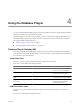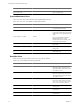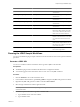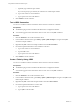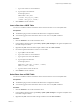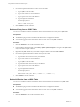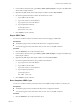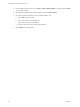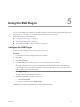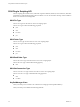4.2
Table Of Contents
- Using VMware vCenter Orchestrator Plug-Ins
- Contents
- Using VMware vCenter Orchestrator Plug-Ins
- Introduction to Orchestrator Plug-Ins
- Using the vCenter Server 4.1 Plug-In
- Using the vCO Library Plug-In
- Using the Database Plug-In
- Using the SSH Plug-In
- Using the XML Plug-In
- Using the Mail Plug-In
- Using the Net Plug-In
- Using the Enumeration Plug-In
- Index
Method Returns Description
getNumberAt(number):number Number
Returns the Number value of a given
column index.
getString(string):Object String
Returns the String value of a given
column name.
getStringAt(number):Object String
Returns the String value of a given
column index.
getTimestamp(string):Object Object
Returns the Timestamp value of a given
column name.
getTimestampAt(number):Object Object
Returns the Timestamp value of a given
column index.
last():boolean Boolean
Moves the cursor to the last row in the
ResultSet object. Returns true if the
cursor is on a valid row, and false if
there are no rows in the result set.
next():boolean Boolean
Moves the cursor down one row.
Returns true if the cursor is on a valid
row, and false if there are no more
rows.
previous():boolean Boolean
Moves the cursor to the previous row in
the ResultSet object. Returns true if
the cursor is on a valid row, and false
if it is off the result set.
wasNull():boolean Boolean
Reports whether the last column read
had a value of SQL NULL.
Running the JDBC Sample Workflows
You can run the Database plug-in sample workflows from the Orchestrator client to test SQL-based database
operations.
Generate a JDBC URL
You can run a workflow from the Orchestrator client to generate a JDBC connection URL.
Prerequisites
n
The Database plug-in must be enabled in the Orchestrator configuration interface.
n
You must be logged in to the Orchestrator client as a user who can run JDBC workflows.
Procedure
1 Click the Workflows view in the Orchestrator client.
2 In the workflows hierarchical list, open Library > JDBC to navigate to the JDBC URL generator workflow.
3 Right-click the JDBC URL generator workflow and select Start workflow.
4 Select the type of database for which to generate a URL.
NOTE If you use a Microsoft database, you might need to provide the database instance name and database
user domain name.
5 Provide the required information to generate a database URL.
a Type a database server name or IP address.
b Type a database name.
Chapter 4 Using the Database Plug-In
VMware, Inc. 33