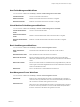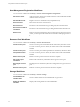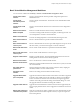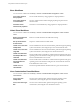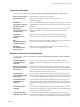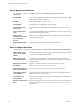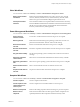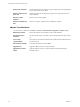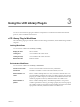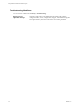4.2
Table Of Contents
- Using VMware vCenter Orchestrator Plug-Ins
- Contents
- Using VMware vCenter Orchestrator Plug-Ins
- Introduction to Orchestrator Plug-Ins
- Using the vCenter Server 4.1 Plug-In
- Using the vCO Library Plug-In
- Using the Database Plug-In
- Using the SSH Plug-In
- Using the XML Plug-In
- Using the Mail Plug-In
- Using the Net Plug-In
- Using the Enumeration Plug-In
- Index
Other Workflows
You access these workflows fromLibrary > vCenter > Virtual Machine management > Others.
Extract virtual machine
information
Returns the virtual machine folder, host system, resource pool, compute
resource, datastore, hard drive sizes, CPU and memory, network, and IP
address for a given virtual machine. Might require VMware Tools.
Find orphaned virtual
machines
Lists all virtual machines in an orphaned state in the Orchestrator inventory.
Lists the VMDK and VMTX files for all datastores in the Orchestrator inventory
that have no association with any virtual machines in the Orchestrator
inventory. Sends the lists by email (optional).
Power Management Workflows
You access these workflows fromLibrary > vCenter > Virtual Machine management > Power Management.
Power off virtual
machine and wait
Powers off a virtual machine and waits for the process to complete.
Reboot guest OS
Reboots the virtual machine's guest operating system. Does not reset non-
persistent virtual machines. VMware Tools must be running.
Reset virtual machine
and wait
Resets a virtual machine and waits for the process to complete.
Resume virtual machine
and wait
Resumes a suspended virtual machine and waits for the process to complete.
Set guest OS to standby
Sets the guest operating system to standby mode. VMware Tools must be
running.
Shut down and delete
virtual machine
Shuts down a virtual machine and deletes it from the inventory and disk.
Shut down guest OS and
wait
Shuts down a guest operating system and waits for the process to complete.
Start virtual machine and
wait
Starts a virtual machine and waits for VMware Tools to start.
Suspend virtual machine
and wait
Suspends a virtual machine and waits for the process to complete.
Snapshot Workflows
You access these workflows from Library > vCenter > Virtual Machine management > Snapshot.
Create a snapshot
Creates a snapshot and returns it.
Create snapshots of all
virtual machines in a
resource pool
Creates a snapshot of each virtual machine in a resource pool.
Remove all snapshots
Removes all existing snapshots without reverting to a previous snapshot.
Remove excess
snapshots
Finds virtual machines with more than a given number of snapshots and
optionally deletes the oldest snapshots. Sends the results by email.
Chapter 2 Using the vCenter Server 4.1 Plug-In
VMware, Inc. 27