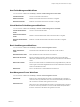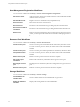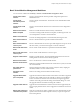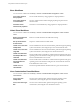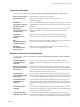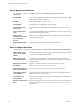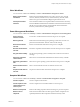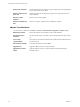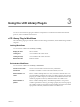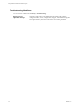4.2
Table Of Contents
- Using VMware vCenter Orchestrator Plug-Ins
- Contents
- Using VMware vCenter Orchestrator Plug-Ins
- Introduction to Orchestrator Plug-Ins
- Using the vCenter Server 4.1 Plug-In
- Using the vCO Library Plug-In
- Using the Database Plug-In
- Using the SSH Plug-In
- Using the XML Plug-In
- Using the Mail Plug-In
- Using the Net Plug-In
- Using the Enumeration Plug-In
- Index
Basic Virtual Machine Management Workflows
You access these workflows from Library > vCenter > Virtual Machine management > Basic.
Create custom virtual
machine
Creates a virtual machine with the specified configuration options and
additional devices.
Create simple
dvPortGroup virtual
machine
Creates a simple virtual machine. The network used is a Distributed Virtual
Port Group.
Create simple virtual
machine
Creates a virtual machine with the most common devices and configuration
options.
Delete virtual machine
Removes a virtual machine from the inventory and datastore.
Mark as template
Converts an existing virtual machine to a template, not allowing it to start. You
can use templates to create new virtual machines.
Mark as virtual machine
Converts an existing template to a virtual machine, allowing it to start.
Move virtual machine to
folder
Moves a virtual machine to a specified virtual machine folder.
Move virtual machine to
resource pool
Moves a virtual machine to a resource pool. If the target resource pool is not in
the same cluster, you must use the migrate or relocate workflows.
Move virtual machines to
folder
Moves several virtual machines to a specified virtual machine folder.
Move virtual machines to
resource pool
Moves several virtual machines to a resource pool.
Register virtual machine
Registers a virtual machine. The virtual machine files must be stored in an
existing datastore and must not be already registered.
Reload virtual machine
Forces vCenter Server to reload a virtual machine.
Rename virtual machine
Renames an existing virtual machine on the vCenter Server system, or host and
not on the datastore.
Set virtual machine
performance
Changes performance settings such as shares, min/max values, shaping for
network, and disk access of a virtual machine.
Unregister virtual
machine
Removes an existing virtual machine from the inventory.
Upgrade VM Hardware
(force if required)
Upgrades the virtual machine hardware to the latest revision that is supported
by the host. This workflow forces the upgrade to continue, even if VMware
Tools is out of date. If VMware Tools is out of date, forcing the upgrade to
continue reverts the guest network settings to the default settings. To avoid
this, upgrade VMware Tools before running the workflow.
Upgrade virtual machine
Upgrades the virtual hardware to the latest revision that is supported by the
host. An input parameter allows a forced upgrade even if VMware Tools is out
of date.
Wait for task and answer
virtual machine question
Waits for a vCenter Server task to complete or for the virtual machine to ask a
question. If the virtual machine requires an answer, accepts user input and
answers the question.
Chapter 2 Using the vCenter Server 4.1 Plug-In
VMware, Inc. 23