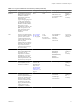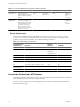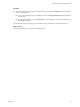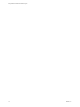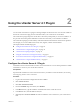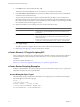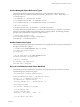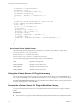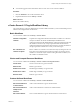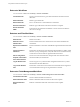4.2
Table Of Contents
- Using VMware vCenter Orchestrator Plug-Ins
- Contents
- Using VMware vCenter Orchestrator Plug-Ins
- Introduction to Orchestrator Plug-Ins
- Using the vCenter Server 4.1 Plug-In
- Using the vCO Library Plug-In
- Using the Database Plug-In
- Using the SSH Plug-In
- Using the XML Plug-In
- Using the Mail Plug-In
- Using the Net Plug-In
- Using the Enumeration Plug-In
- Index
8 In the Path text box, retain the default value, /sdk.
This is the location of the SDK that you use to connect to your vCenter Server instance.
9 In the User name and Password text boxes, type the credentials for Orchestrator to use to establish the
connection to the vCenter Server host.
The user that you select must be a valid user with administrative privileges on your vCenter Server,
preferably at the top of the vCenter Server tree structure. Orchestrator uses these credentials to monitor
the vCenter Web service (typically to operate Orchestrator system workflows). All other requests inherit
the credentials of the user who triggers an action.
10 Specify the method you use to manage user access on the vCenter Server host.
Option Action
Share a unique session
Select this option to allow Orchestrator to create only one connection to
vCenter Server. Type the credentials of a user who is a vCenter Server
administrator.
Session per user
Select this option if your vCenter Server is in an Active Directory domain.
Make sure that the user has the necessary permissions to perform the
required operations.
CAUTION Each user who logs in to Orchestrator creates a new session to
vCenter Server. This might rapidly use CPU, memory, and bandwidth.
11 Click Apply changes.
The URL to the newly configured vCenter Server host is added to the list of defined hosts.
12 Repeat Step 3 through Step 11 for each vCenter Server instance.
vCenter Server 4.1 Plug-In Scripting API
The VC scripting API contains classes, with their respective attributes, methods, and constructors that allow
interaction between vCenter Orchestrator and vCenter Server. You can use the API to develop custom
workflows.
For a list of available API objects, see
http://www.vmware.com/support/orchestrator/doc/vco_vsphere41_api/index.html.
vCenter Server Scripting Examples
Workflow scripted elements can include scripting of common vCenter Server tasks. You can cut, paste, and
adapt these examples into your scripted elements.
Access Managed Object Types
The following JavaScript example allows Orchestrator to use scripting to access vCenter Server managed
objects through the vCenter Server plug-in.
var vm = ...;
// Get the property 'name'
var name = vm.name; // returns a string
// return a VcEnvironmentBrowser managed object
var environmentBrowser = vm.environmentBrowser;
Using VMware vCenter Orchestrator Plug-Ins
16 VMware, Inc.