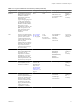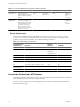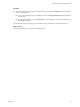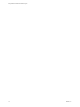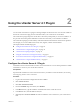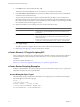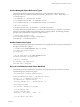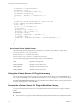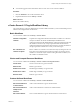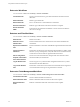4.2
Table Of Contents
- Using VMware vCenter Orchestrator Plug-Ins
- Contents
- Using VMware vCenter Orchestrator Plug-Ins
- Introduction to Orchestrator Plug-Ins
- Using the vCenter Server 4.1 Plug-In
- Using the vCO Library Plug-In
- Using the Database Plug-In
- Using the SSH Plug-In
- Using the XML Plug-In
- Using the Mail Plug-In
- Using the Net Plug-In
- Using the Enumeration Plug-In
- Index
Using the vCenter Server 4.1 Plug-In 2
You can use the vCenter Server 4.1 plug-in to manage multiple vCenter Server hosts. You can create workflows
that use the vCenter Server plug-in API to automate tasks in your vCenter Server environment.
The vCenter Server plug-in maps the vCenter Server API to the JavaScript that you can use in workflows. It
also provides actions that perform individual vCenter Server tasks that you can include in workflows.
The vCenter Server plug-in provides a library of standard workflows that automate vCenter Server operations.
For example, you can run workflows that create, clone, migrate, or delete virtual machines.
This chapter includes the following topics:
n
“Configure the vCenter Server 4.1 Plug-In,” on page 15
n
“vCenter Server 4.1 Plug-In Scripting API,” on page 16
n
“vCenter Server Scripting Examples,” on page 16
n
“Using the vCenter Server 4.1 Plug-In Inventory,” on page 18
n
“Access the vCenter Server 4.1 Plug-In Workflow Library,” on page 18
n
“vCenter Server 4.1 Plug-In Workflow Library,” on page 19
Configure the vCenter Server 4.1 Plug-In
Orchestrator uses the vCenter Web Service API to control vCenter Server. You can set the parameters to enable
Orchestrator to connect to your vCenter Sever instances.
Prerequisites
Import the SSL certificates for each vCenter Server instance you define. For more information, see Installing
and Configuring VMware vCenter Orchestrator.
Procedure
1 Log in to the Orchestrator configuration interface as vmware.
2 Click vCenter Server 4.1.
3 Click New vCenter Server Host.
4 From the Available drop-down menu, select Enabled.
5 In the Host text box, type the IP address or the DNS name of the vCenter Server host.
6 In the Port text box, retain the default value, 443.
7 (Optional) Select the Secure channel check box to establish a secure connection to your vCenter Server
host.
VMware, Inc.
15