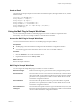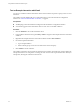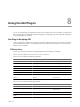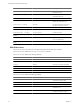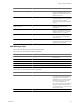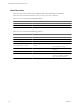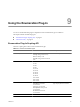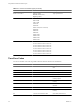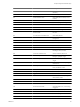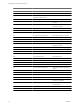4.2.1
Table Of Contents
- Using VMware vCenter Orchestrator Plug-Ins
- Contents
- Using VMware vCenter Orchestrator Plug-Ins
- Introduction to Orchestrator Plug-Ins
- Using the vCenter Server 5.0.1 Plug-In
- Configure the vCenter Server 5.0.1 Plug-In
- vCenter Server 5.0.1 Plug-In Scripting API
- Using the vCenter Server Plug-In Inventory
- Access the vCenter Server Plug-In Workflow Library
- vCenter Server Plug-In Workflow Library
- Batch Workflows
- Cluster and Compute Resource Workflows
- Custom Attributes Workflows
- Datacenter Workflows
- Datastore and Files Workflows
- Datacenter Folder Management Workflows
- Host Folder Management Workflows
- Virtual Machine Folder Management Workflows
- Basic Host Management Workflows
- Power Host Management Workflows
- Host Management Registration Workflows
- Networking Workflows
- Distributed Virtual Port Group Workflows
- Distributed Virtual Switch Workflows
- Standard Virtual Switch Workflows
- Resource Pool Workflows
- Storage Workflows
- Storage DRS Workflows
- Basic Virtual Machine Management Workflows
- Clone Workflows
- Linked Clone Workflows
- Linux Customization Clone Workflows
- Tools Clone Workflows
- Windows Customization Clone Workflows
- Device Management Workflows
- Move and Migrate Workflows
- Other Workflows
- Power Management Workflows
- Snapshot Workflows
- VMware Tools Workflows
- Using the vCO Library Plug-In
- Using the Database Plug-In
- Using the SSH Plug-In
- Using the XML Plug-In
- Using the Mail Plug-In
- Using the Net Plug-In
- Using the Enumeration Plug-In
- Index
Test an Example Interaction with Email
You can run a workflow from the Orchestrator client to send an email to respond to a query, known as a user
interaction.
The workflow uses the default mail server configuration that you set in the Orchestrator configuration
interface. See “Define the Default SMTP Connection,” on page 59.
Prerequisites
n
The Mail plug-in must be enabled and configured in the Orchestrator configuration interface.
n
You must be logged in to the Orchestrator client as a user who can run Mail workflows.
Procedure
1 Click the Workflows view in the Orchestrator client.
2 In the workflows hierarchical list, open Library > Mail to navigate to the Example interaction with email
workflow.
3 Right-click the Example interaction with email workflow and select Start workflow.
4 Provide the required information.
a Type a recipient address.
b Select an LDAP group of users who are authorized to answer the query.
5 Click Submit to run the workflow.
The workflow suspends its run and sends an email to the given address. The email body contains a link to the
weboperator Web view. If weboperator is running, the user can answer the request for interaction directly in
weboperator, allowing the workflow to finish its run.
Using VMware vCenter Orchestrator Plug-Ins
62 VMware, Inc.