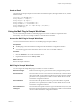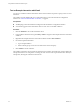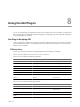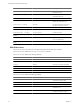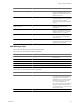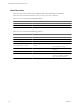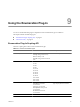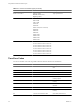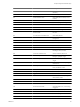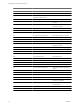4.2.1
Table Of Contents
- Using VMware vCenter Orchestrator Plug-Ins
- Contents
- Using VMware vCenter Orchestrator Plug-Ins
- Introduction to Orchestrator Plug-Ins
- Using the vCenter Server 5.0.1 Plug-In
- Configure the vCenter Server 5.0.1 Plug-In
- vCenter Server 5.0.1 Plug-In Scripting API
- Using the vCenter Server Plug-In Inventory
- Access the vCenter Server Plug-In Workflow Library
- vCenter Server Plug-In Workflow Library
- Batch Workflows
- Cluster and Compute Resource Workflows
- Custom Attributes Workflows
- Datacenter Workflows
- Datastore and Files Workflows
- Datacenter Folder Management Workflows
- Host Folder Management Workflows
- Virtual Machine Folder Management Workflows
- Basic Host Management Workflows
- Power Host Management Workflows
- Host Management Registration Workflows
- Networking Workflows
- Distributed Virtual Port Group Workflows
- Distributed Virtual Switch Workflows
- Standard Virtual Switch Workflows
- Resource Pool Workflows
- Storage Workflows
- Storage DRS Workflows
- Basic Virtual Machine Management Workflows
- Clone Workflows
- Linked Clone Workflows
- Linux Customization Clone Workflows
- Tools Clone Workflows
- Windows Customization Clone Workflows
- Device Management Workflows
- Move and Migrate Workflows
- Other Workflows
- Power Management Workflows
- Snapshot Workflows
- VMware Tools Workflows
- Using the vCO Library Plug-In
- Using the Database Plug-In
- Using the SSH Plug-In
- Using the XML Plug-In
- Using the Mail Plug-In
- Using the Net Plug-In
- Using the Enumeration Plug-In
- Index
Send an Email
The following JavaScript example sends an email to the defined recipient, through an SMTP server, with the
defined content.
var message = new EmailMessage() ;
message.smtpHost = "smtpHost" ;
message.subject= "my subject" ;
message.toAddress = "receiver@vmware.com" ;
message.fromAddress = "sender@vmware.com" ;
message.addMimePart("This is a simple message","text/html") ;
message.sendMessage() ;
Using the Mail Plug-In Sample Workflows
You can call the sample workflows of the Mail plug-in from custom workflows to implement email
functionality. You can run an example workflow to test interaction with email.
Access the Mail Plug-In Sample Workflows
You must use the Orchestrator client to access the Mail plug-in sample workflows.
Prerequisites
n
The Mail plug-in must be enabled and configured in the Orchestrator configuration interface.
n
You must be logged in to the Orchestrator client as a user who can run Mail workflows.
Procedure
1 Click the Workflows view in the Orchestrator client.
2 Expand the hierarchical list to Library > Mail.
What to do next
Review the sample workflows.
Mail Plug-In Sample Workflows
You can integrate the sample Mail plug-in workflows in custom workflows.
Retrieve messages
Retrieves the messages of a given email account by using the POP3 protocol.
Send interaction
Sends an email to answer a user interaction. The email body contains both the
direct answer URL, and an interaction URL to process this request. If optional
parameters are not specified, the workflow uses the default values set in the
Orchestrator configuration interface.
Send notification
Sends an email with specified content to a given email address. If optional
parameters are not specified, the workflow uses the default values set in the
Orchestrator configuration interface.
Send notification to
mailing list
Sends an email with specified content to a given email address list, CC list, and
BCC list. If optional parameters are not specified, the workflow uses the default
values set in the Orchestrator configuration interface.
Chapter 7 Using the Mail Plug-In
VMware, Inc. 61